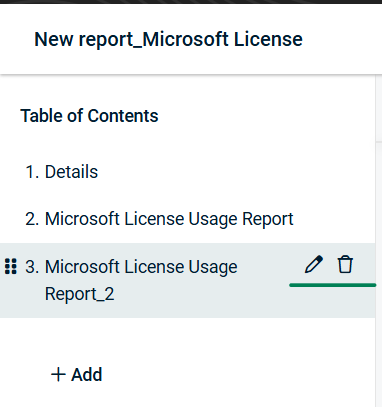Microsoft License Usage Report
Introduction
The Microsoft License Usage Report is a step further to enhance existing comprehensive QBR reports. The report provides insights into Microsoft license usage. This makes sure MSP's client accounts are properly licensed, and if there are any identified gaps, the stakeholders can facilitate discussions on budgeting for additional licenses during the reporting process. This enhancement ensures better compliance, cost planning, and strategic IT management for MSP's clients.
Prerequisite
To add Microsoft License Usage Report in QBR Report Builder, you should enable Unified Login.
Creating a Microsoft License Usage Report
-
Navigate to <your name> My Account > Account Settings > KaseyaOne tab and move the toggle to Enable Log In with KaseyaOne.

-
In the Setup Organizations page, map organizations.
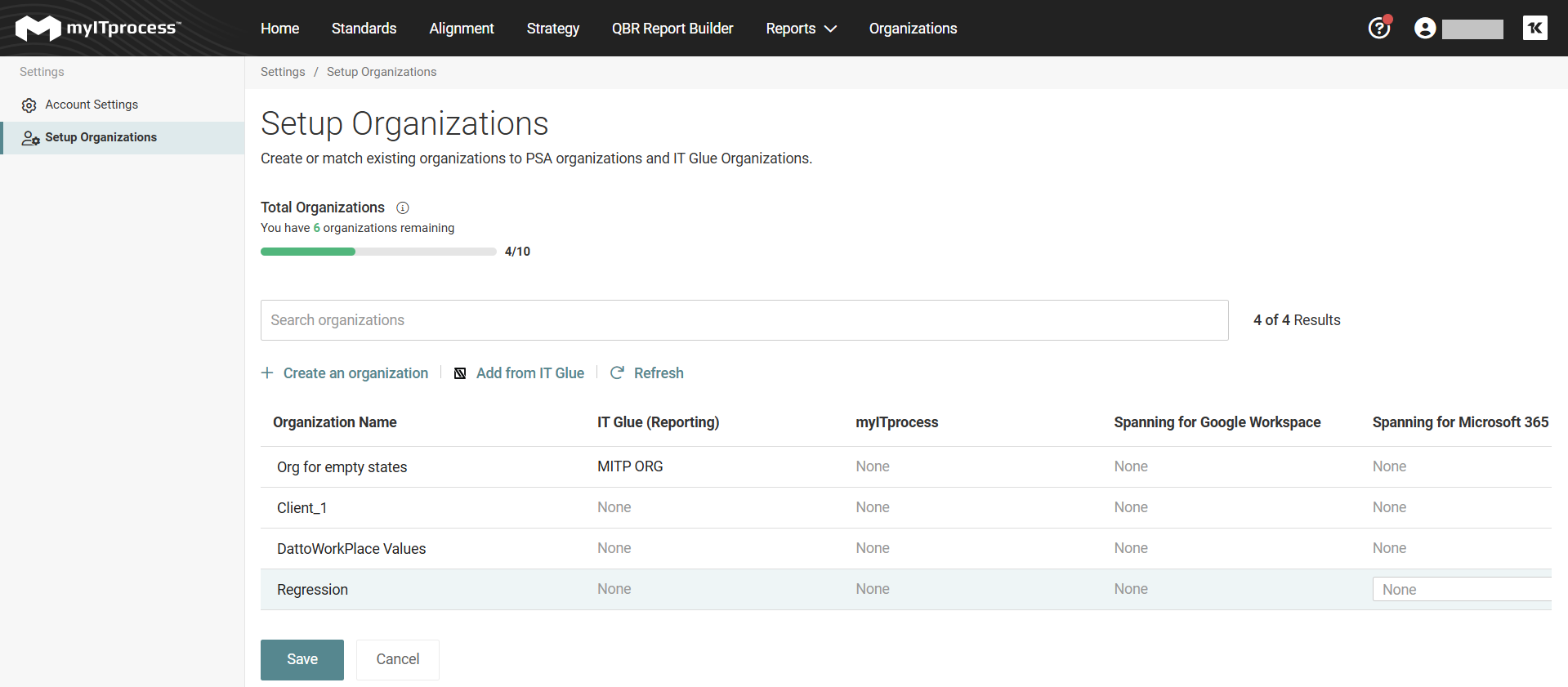
NOTE It may take up to 24 hours to sync the data.
Adding Microsoft License Usage Report to QBR
-
Navigate to QBR Report Builder, click +Create on the top right, and select an organization.
-
Click +Add and select Microsoft License Usage Report from the dropdown. The report will be generated instantly. By default, table in the report is sorted by available license from smallest to the highest number. The lines are color-coded to depict importance or urgency and depend on the percentage of usage.
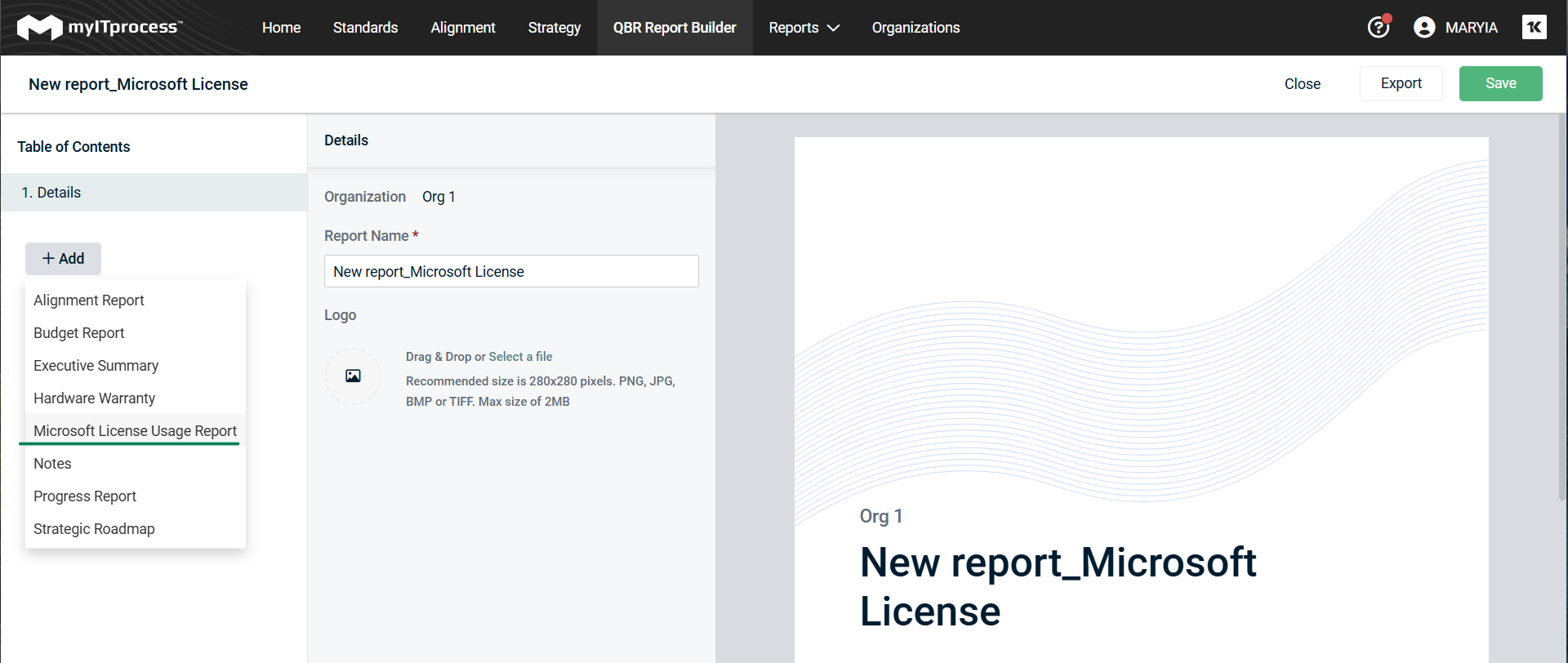
-
91% and more - red
-
75%-90% - orange
-
less than 75% - green
-
-
Once the report is generated, click Save on the top right. Once you save the report, the report can be found in the QBR Report Builder page. To close without saving, click Close on the top right. To export the report in PDF format, click Export on the top right or click the export icon at the end of the respective row in the QBR Report Builder page. To delete the entire report, click the bin icon at the end of the respective row in the QBR Report Builder page. The date displayed in the top-right corner of the report indicates when IT Glue transmitted the Microsoft License Report data to the K1 data lake.
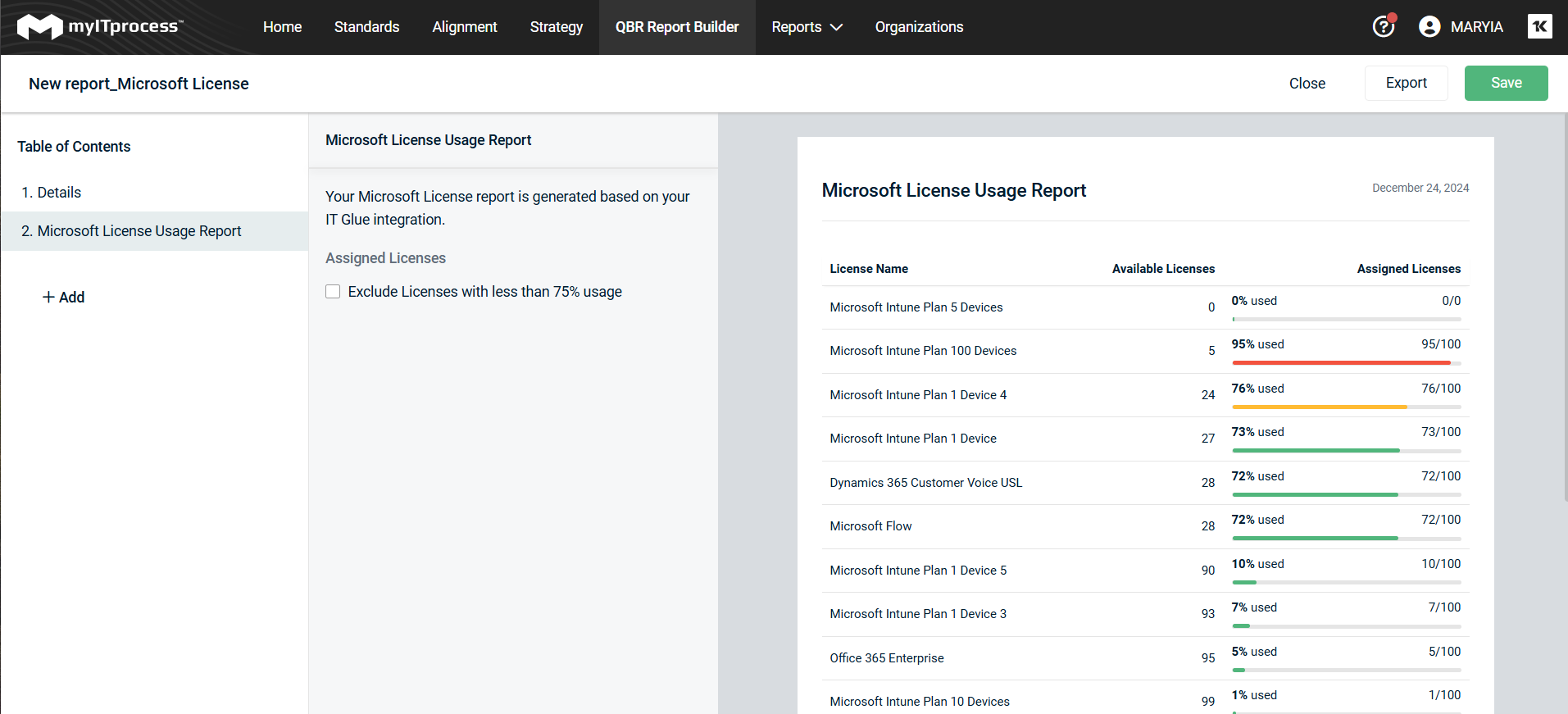
You can include or exclude licenses with less than 75% usage by selecting or deselecting the checkbox next to Exclude licenses with less than 75% usage.
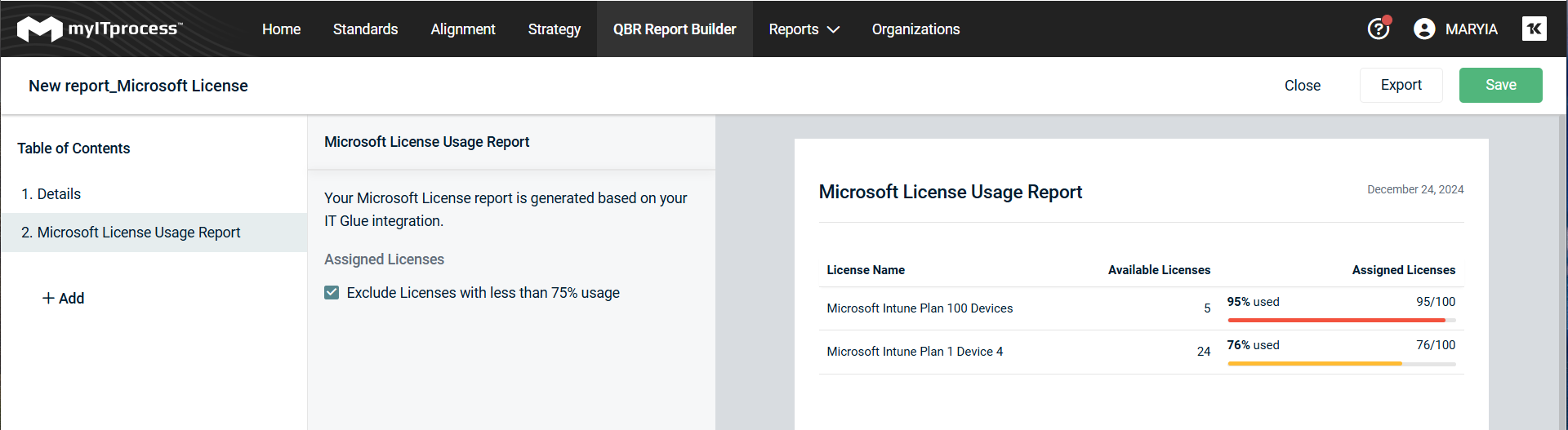
You can add as many reports of this type as you need.
Editing a Microsoft License Usage Report
To edit the name of the report, click the pencil icon. To delete the entire report, click the bin icon at the end of the respective row in the QBR Report Builder page.