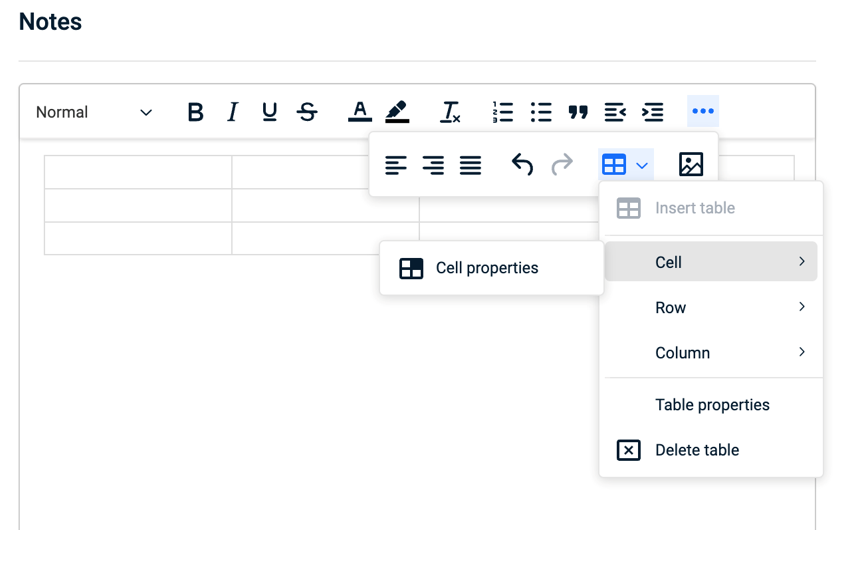Business Notes
Introduction
Business Notes in the QBR Report Builder helps MSPs bridge the gap between technical data and executive understanding — by adding human context, strategic insights, and clarity to every report.
Adding Notes to your QBR Report
-
Navigate to QBR Report Builder and select the report from the list or start creating a new one.
-
On the left panel, click Add and select Notes from the dropdown.
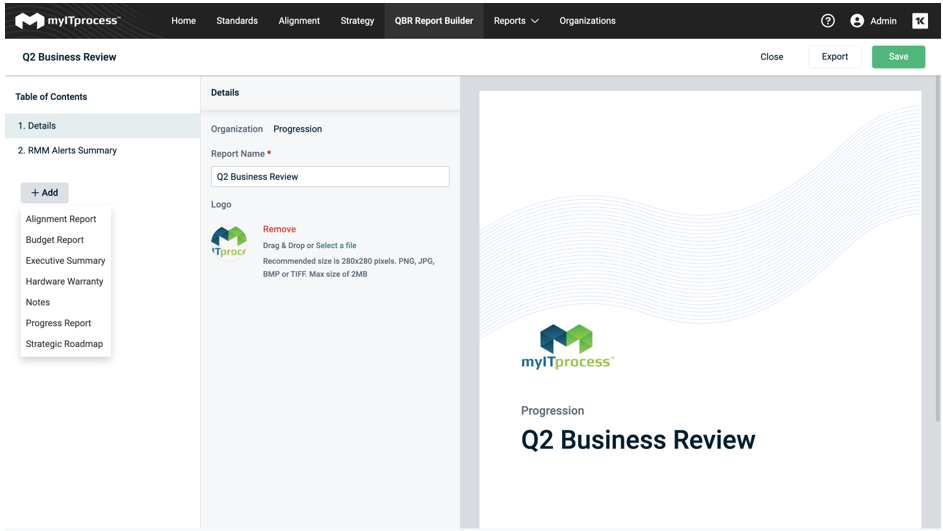
-
You can rename your Notes so that it better reflects the idea you want to cover. Hover over the Notes in the Table of Contents and click the Rename button. Edit the inline text and hit the check mark to save the changes.
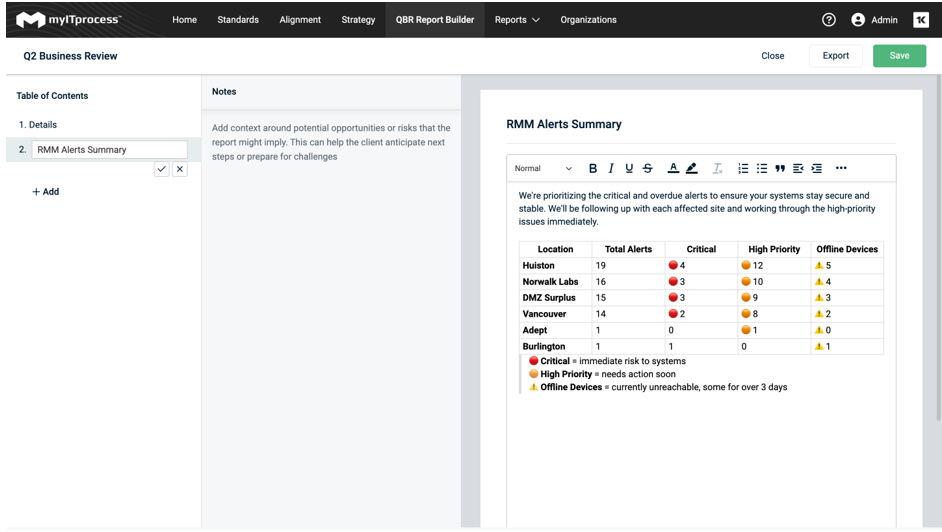
NOTE If you copy and paste content to the Notes, the previous formatting is automatically applied.
Adding images
You can add images to the Notes in different ways:
-
Simply copy and paste it to the text box.
-
Click three dots and hit the image icon to upload the picture from your computer.
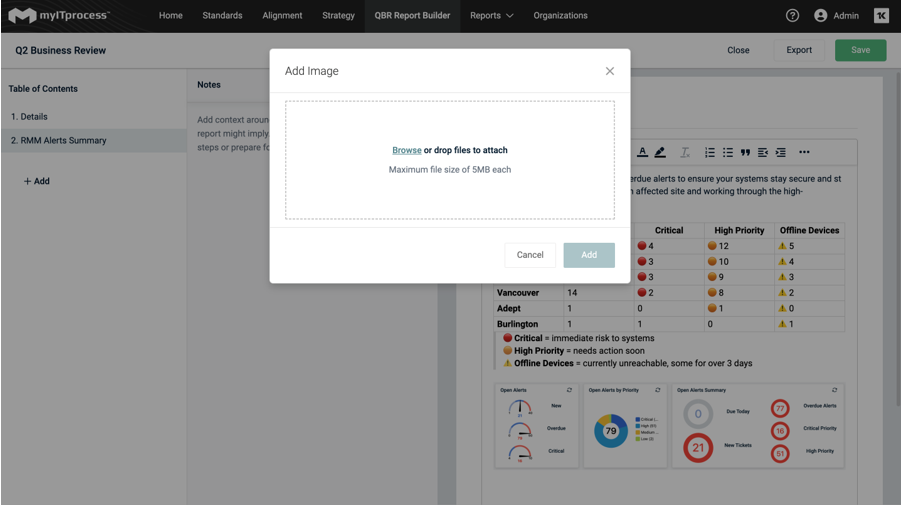
IMPORTANT Each Note is limited to 20 MB of content that you can add. If you have a large piece of content that does not fit the size limitations, split it between several Notes in your QBR.
Adding tables
To organize the content in the note better, you can create tables.
-
Click the dots in the content panel, and select Insert Table from the dropdown.
-
Select the number of rows and columns you want to add.

-
You can insert or delete rows and columns when working on the table using the same menu.
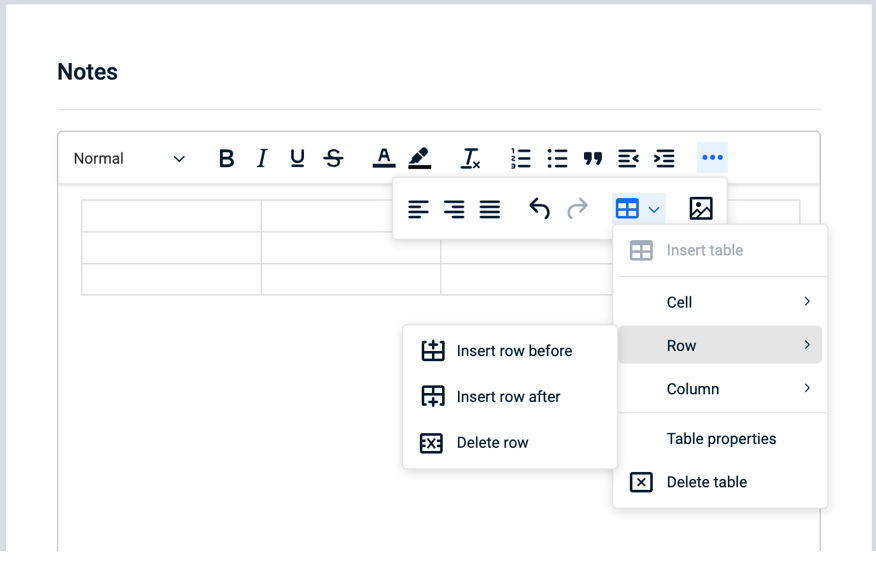
-
You can set the table styles using the Table properties settings.
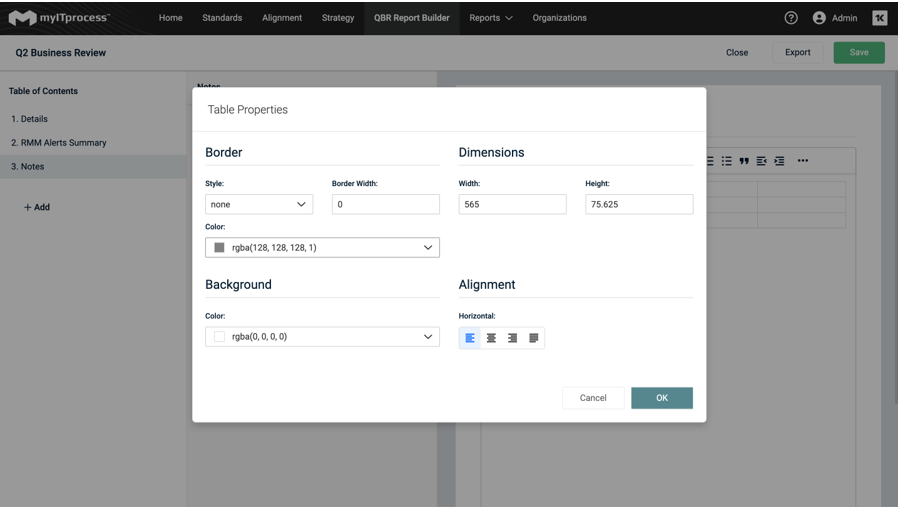
-
If you want to apply certain changes to just one cell, click the cell you want to change and select Cell properties settings.