Hardware Warranty
Introduction
As technology infrastructure ages, keeping track of warranty expirations is vital for minimizing risk, avoiding unexpected downtime, and ensuring timely asset replacement planning. myITprocess simplifies this process by offering a comprehensive Hardware Warranty report, giving you clear visibility into the status of all client devices. This allows you to easily identify aging hardware, justify asset replacement budgets, and present actionable insights during Quarterly Business Reviews.
Prerequisites
-
You should have at least one of the following integrations in place:
-
IT Glue
-
Cisco Meraki
-
SonicWall
-
Datto Networking
To set up the integrations, go to Account Settings > Integrations.
-
-
You should have organization mapping for integrations on the Setup Organizations page.
Hardware warranty data export
You can view warranty information from HP, Lenovo, Dell, Acer, SonicWall, Datto Networking, and Cisco Meraki.
When on the Device Warranty Lookup page, you can export a list of all devices that belong to the specific organization in two formats.
To export a list of all devices either as a PDF document or as an Excel file, complete the following steps.
-
Select an organization from the drop-down menu on the left and click Export.
-
If you want to export the list as a PDF document, click Export as PDF. If you want to export the list as an Excel workbook, click Export as Excel.
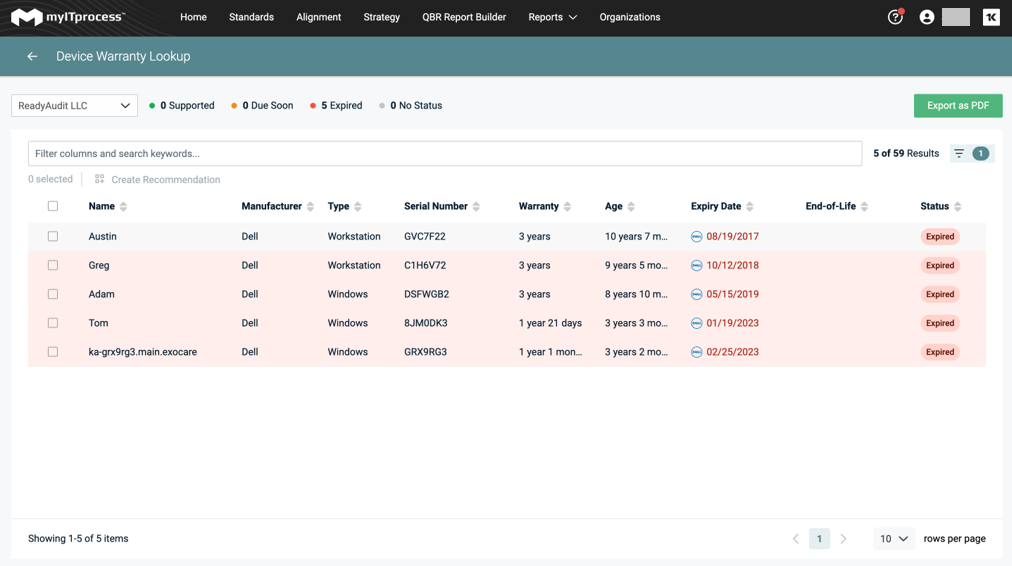
Hardware Warranty reports in QBR Report Builder
-
To add Hardware Warranty report to your QBR, go to the QBR Report Builder page and open an existing report or create a new report.
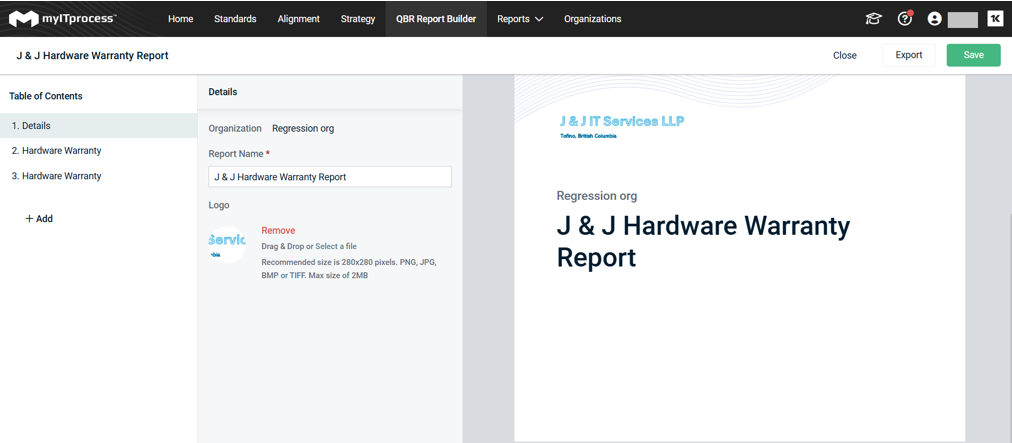
-
Click Add on the left panel and select Hardware Warranty from the dropdown list. A new section called Hardware Warranty is created in your agenda. To rename this section, hover over the name and click the Rename icon.
Setting up your Hardware Warranty report
The Hardware Warranty report helps you give your customers a clear view of their device health. Here is how to set it up:
-
Adding a warranty overview
-
If you want to give a quick summary of all your devices' warranty statuses, check the box for Warranty Overview in the left panel.
-
This chart shows the big picture and is not affected by any filters you apply later. It is perfect for giving a context at the top of your report.
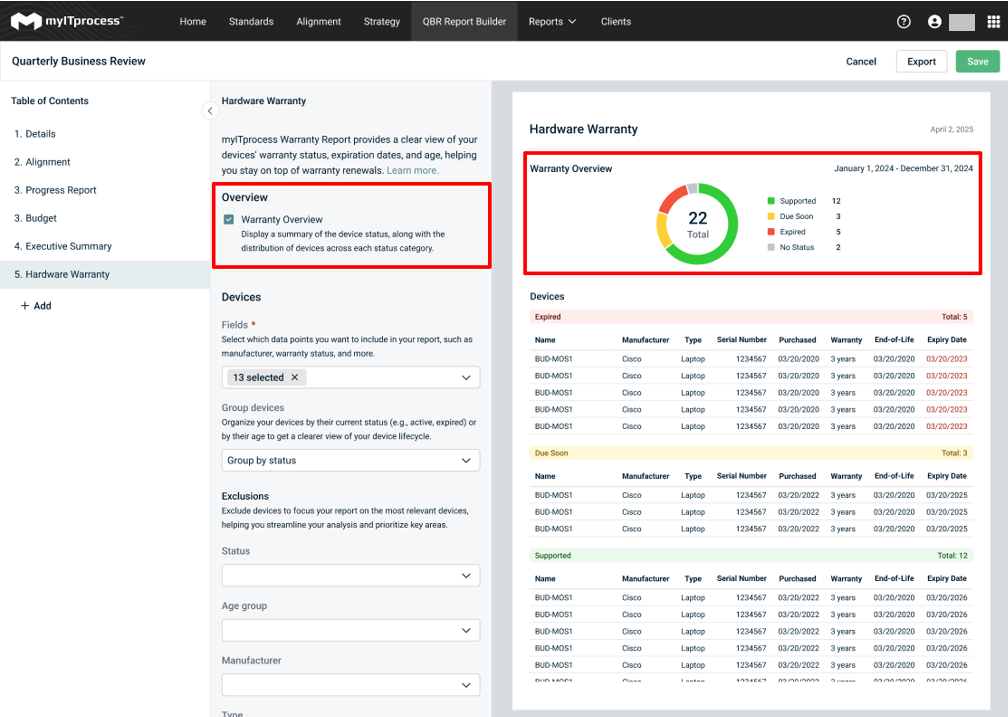
-
-
Choose what info to include
-
In the Warranty Table, you can pick the exact details you want to show in your report. Select from fields like Device Name, Type, Device Age, OS, Contact, Warranty Status and more. Show only what matters to your audience.

-
-
Group the data
Make your report easier to read by grouping devices:
-
By Status: Group devices based on their warranty status
-
By Age: Group by device age. By default, you have the following groups:
-
Green: 0–3 years
-
Orange: 3–5 years
-
Red: 5+ years
-
Grey: Unknown age
-
-
No Grouping: Show all devices in one list, sorted by name
Grouping helps highlight trends and organize the data visually.
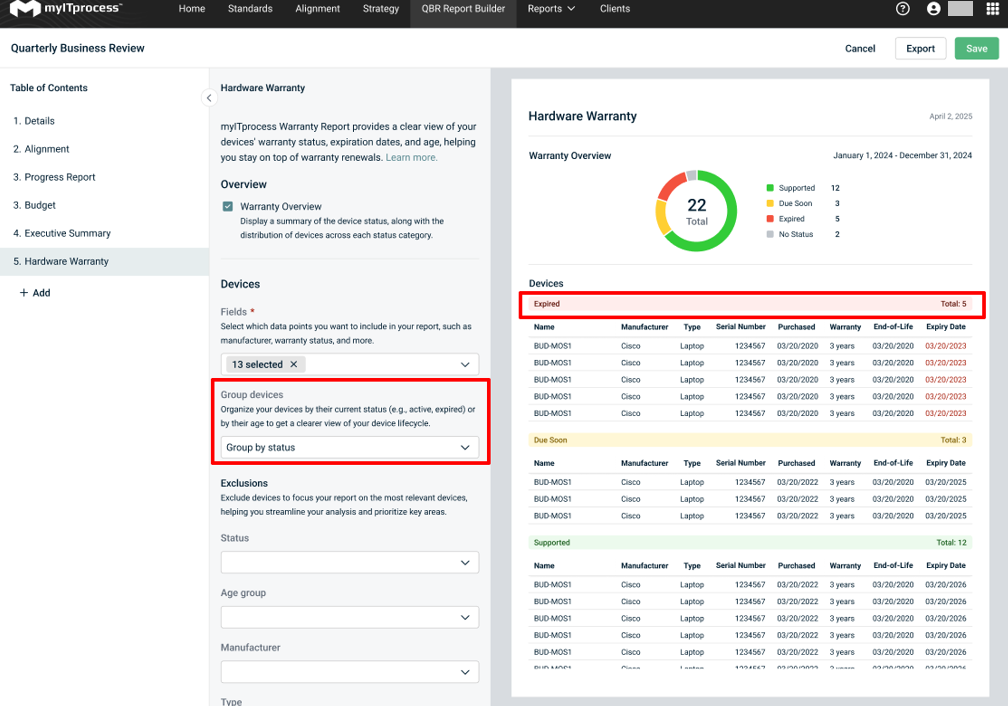
-
-
Filter out what you don't need
By default, all configurations that were synced to myITprocess are included in this report. You may not need to show every device in QBR — especially if your customer only cares about certain ones. Therefore, you can exclude devices by:
-
Status
-
Age group
-
Location
-
Manufacturer
-
Type
-
Operating System
NOTE If you group your data (by Status or Age), any excluded items will remove the entire grouped section from your report - including the colored bar for that group.
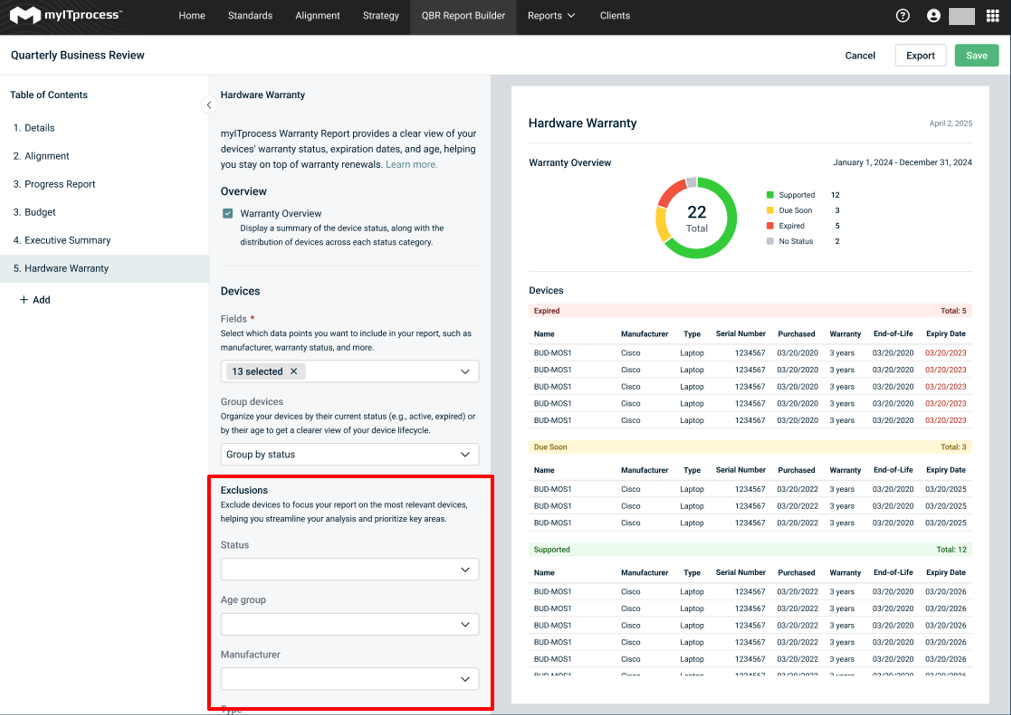
-
These settings let you build clear, focused reports that highlight what’s important - making conversations with your customers easier and more impactful.
Exporting a report
Once the report is generated, click Save on the top right. To export the report in PDF format, click Export on the top right or click the export icon at the end of the respective row in the QBR Report Builder page.
Deleting a report
If you no longer want to keep Hardware Warranty report, you can remove this section from the QBR. Hover over the section you want to remove in the Table of Content and click the Delete icon.



