Adding company logo
This article goes over how to add your logo to the software.
The Account settings page is where your logo is uploaded. Your logo will appear on the client report and the strategic roadmap reports.
NOTE Only users with IT Provider Admin permissions have access to the My Organization page.
To add your logo:
- Go to your account (avatar) menu and select Account settings.
- Below Details, click the Add logo link.
NOTE Logos must be in either JPG or PNG format and not exceed 2 MB
- Locate your logo on your computer, select it, and then click Open
- You will receive confirmation of the saved changes.
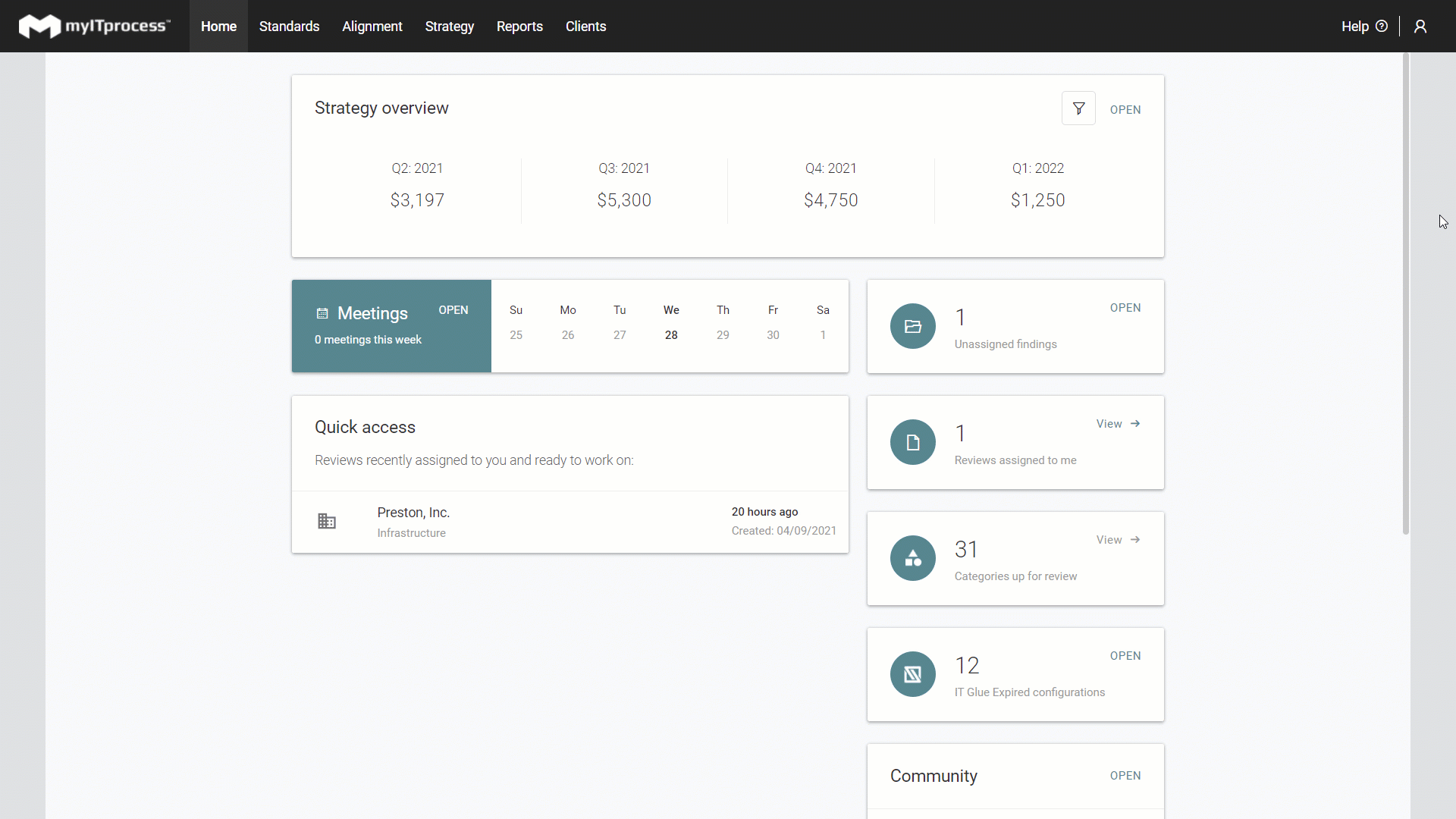
NOTE The term 'clients' are now referred to as 'organizations' throughout the software.



