BMS integration
BMS
PERMISSIONS API Employee
myITprocess
NAVIGATION My Account > Account Settings > Integrations > Connect PSA
PERMISSIONS IT Provider Admin
Overview
This integration allows you to turn myITprocess recommendations into BMS tickets. Save time and increase productivity by instantly taking action on newly discovered technology risks.
Kaseya 365This integration is included as part of a Kaseya 365 Ops subscription and will be configured for you in a session with an implementation consultant from Kaseya. Refer to Getting started with Kaseya 365 Ops. |
Automation powered by this integration
- QuickAction for BMS Tickets: Create BMS tickets for myITprocess reviews and Create BMS tickets for individual questions in myITprocess reviews
Prerequisites
- This integration requires a BMS user exempt from multifactor authentication. Creating a dedicated API user in BMS is recommended. Refer to Create a dedicated API user in BMS.
How to...
BMS allows you to create API-only access user types for the purpose of OAuth integrations with other applications. A BMS user with the Administrator or Project Manager security role can complete the following steps to create credentials for an API user in BMS, which will not have access to the BMS user interface. The API user credentials configured in the following steps will be used for connecting this integration:
- From the top navigation menu, click Admin.
- From the left navigation menu, navigate to HR > Employees.
- Click New.
- Fill in the required fields, and from the User Type drop-down menu, select API Employee.
- Click Save to create the new user and receive an email with login credentials.
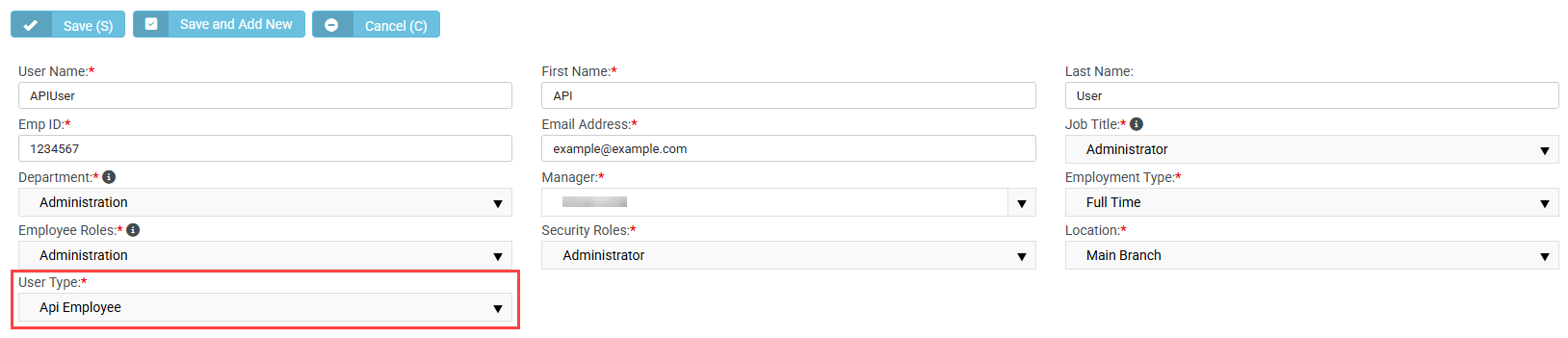
Learn more about API users in the BMS Help system.
- In the upper-right corner of the header, click your username (My Account) and select Account Settings.
- Click the Integrations tab.
- In the PSA connection section, click Connect PSA.
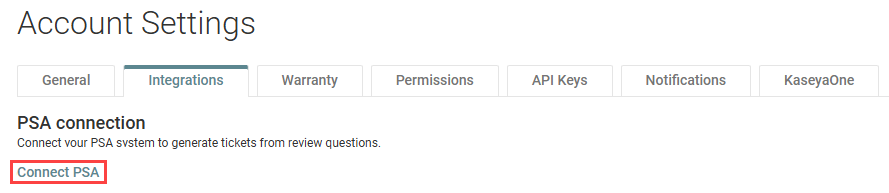
- In the Connect Your PSA Account dialog box, BMS is selected by default. From the Domain Name drop-down menu, select the server URL of your BMS account.
- In the Username field, enter the username of the BMS user created in Create a dedicated API user in BMS.
- In the Password field, enter the password of the BMS user created in Create a dedicated API user in BMS.
- In the Company field, enter the company name of the BMS account you are integrating with. Your company name is visible on the My Profile page in BMS.
- Click Connect. If all fields are successfully validated, myITprocess will connect to BMS.
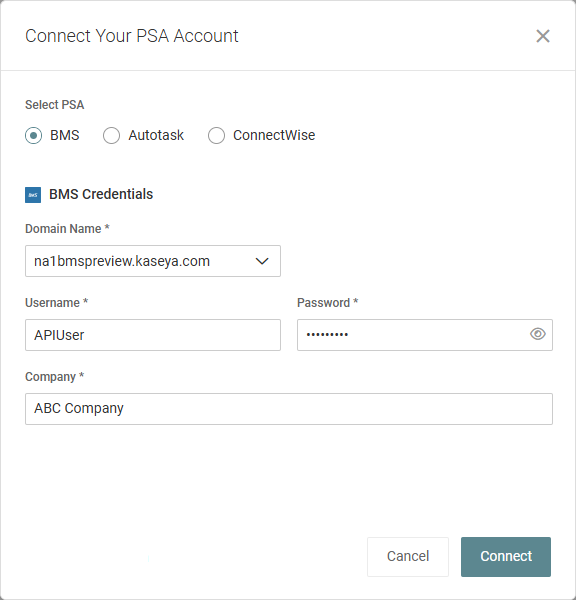
BEFORE YOU BEGIN You must add your organizations (clients) in myITprocess before you can associate them with your accounts in BMS. Learn about adding myITprocess organizations in the myITprocess Help system.
The option to sync myITprocess organizations with their corresponding BMS accounts is available when creating organizations and for existing organizations.
To map existing myITprocess organizations to their corresponding BMS accounts, complete the following steps in myITprocess:
- In the upper-right corner of the header, click your username (My Account) and select Account Settings.
- From the left navigation menu, click Setup Organizations.
- In any organization row, click the BMS (Ticketing) value (either None or the currently mapped BMS account) to select or change the BMS account to map to the myITprocess organization. To narrow the list, start typing an account name in the field. To refresh the synced data, click Refresh.

- When finished configuring the mappings, click Save.
This option is also available from the Organizations page in myITprocess. Complete the following steps:
- From the top navigation menu, click Organizations.
- Click an organization in the list.
- From the more menu for the organization, select Edit organization details.

- From the BMS Organization Name drop-down menu, select the applicable BMS account to map to this myITprocess organization.
- Click Save.
BEFORE YOU BEGIN You must add your organizations' client templates in myITprocess before you can configure reviews for those organizations. Learn about adding client templates in the myITprocess Help system.
The option to create BMS tickets for myITprocess reviews is available when creating reviews and in existing reviews. Enabling this setting automatically creates a BMS ticket that tracks the total amount of time the review was open.
Creating a BMS ticket for a new review
To automatically create a BMS ticket for a review upon creating the review, complete the following steps in myITprocess:
- From the top navigation menu, click Alignment.
- In the upper-right corner of the page, click Create Review.
- Fill in the review details and select the Create Ticket in BMS check box.
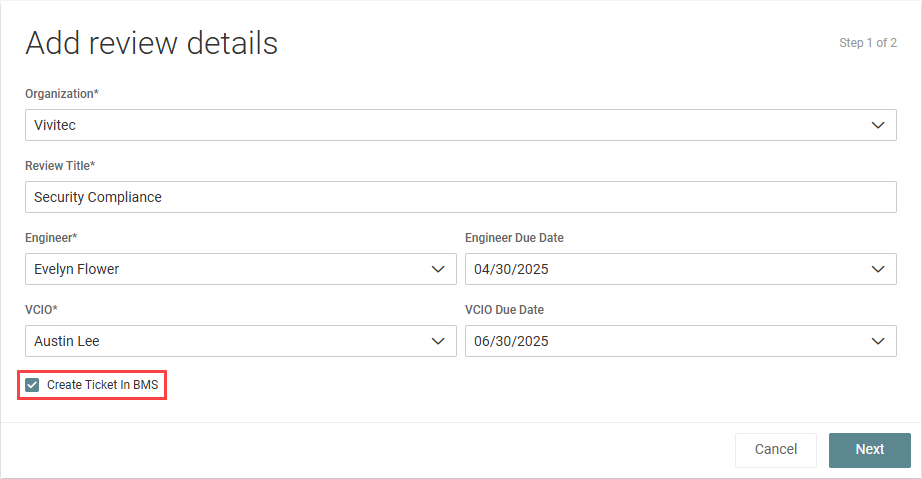
- Click Next.
- Configure the review as desired, and click Create.
NOTE If the selected organization is not already mapped to a BMS account, this option is replaced with Setup PSA Organization. Click the link to navigate to the Setup Organizations page to map the organization to a BMS account. Refer to Map myITprocess organizations to BMS accounts.
The ticket summary will be automatically populated as New Review ['Review Title'] created and the description as New Review ['Review Title'] created by [creator name]. Included categories: [list of categories included in the review] and can be edited in BMS.
Learn about reviews in the myITprocess Help system.
Creating a BMS ticket for an existing review
To create a BMS ticket for an existing review, complete the following steps in myITprocess:
- From the top navigation menu, click Alignment.
- From the drop-down menu at the top of the list, select either My Reviews to filter the list by reviews you created, or select All Reviews to populate a list of all reviews in the account.
- Search or filter for the review you want to create a ticket for, and click Details.
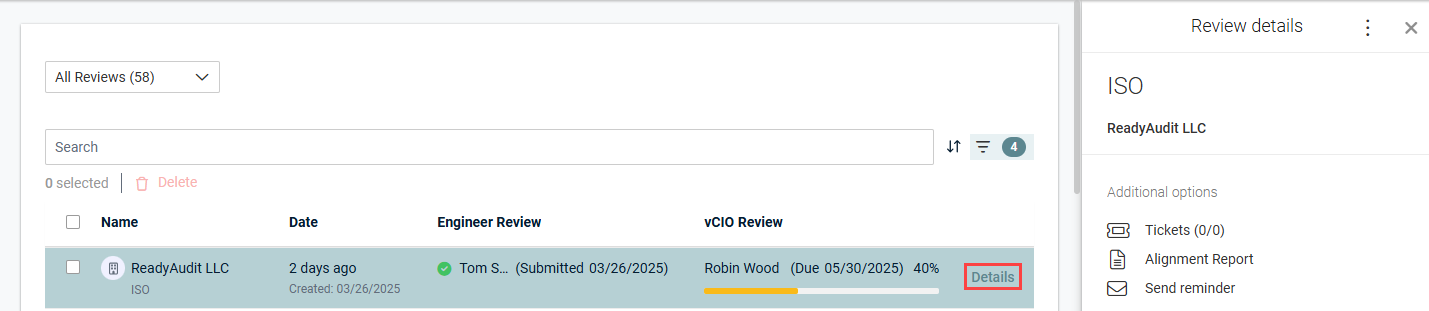
- Click Tickets, which is available only if the organization is mapped to a BMS account. Refer to Map myITprocess organizations to BMS accounts.

- In the Review tab, which is selected by default, click Add to create a ticket for the review in its entirety.
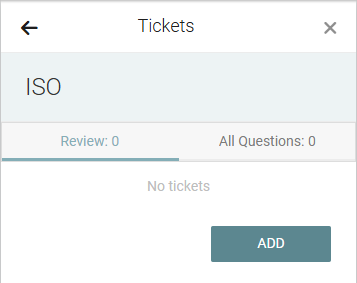
- Enter a custom summary and description that will appear in the ticket.
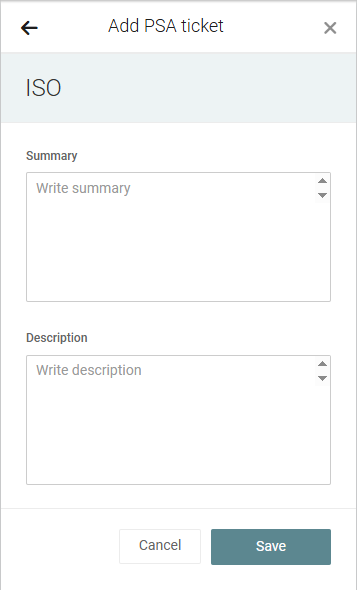
- Click Save to create the ticket.
NOTE This option is also available if you open the review and click the menu in the upper-right corner of the page.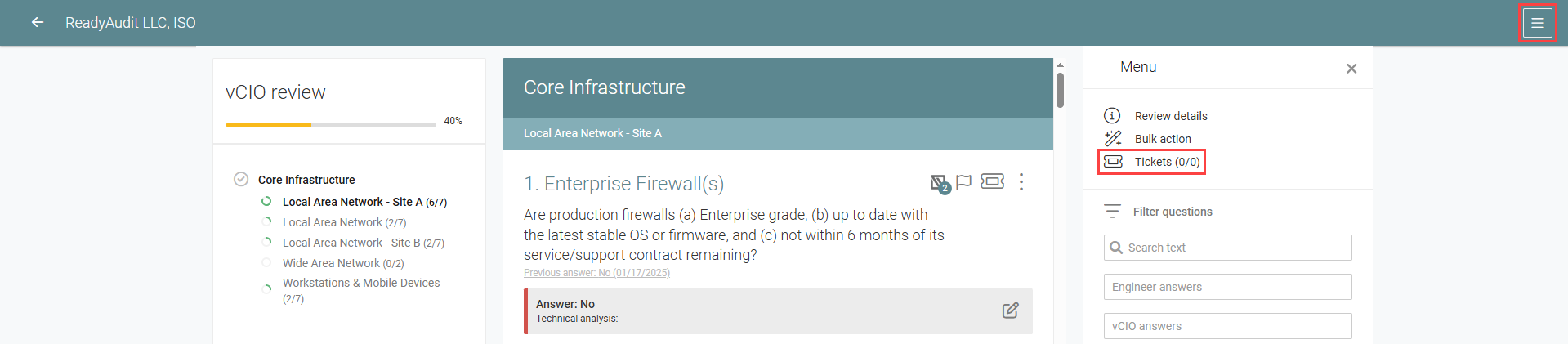
NOTE You have the option to create more than one ticket for a single review. To do so, click + in the Review tab of the Tickets pane.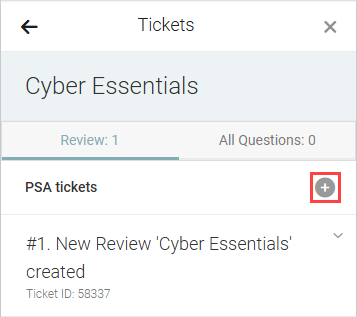
The option to create BMS tickets for questions in myITprocess reviews is available in existing myITprocess reviews. These tickets can be sent to a dedicated board with the benefit of someone in centralized services or the support desk remediating that issue.
To create a BMS ticket for a question in a review, complete the following steps in myITprocess:
- From the top navigation menu, click Alignment.
- From the drop-down menu at the top of the list, select either My Reviews to filter the list by reviews you created, or select All Reviews to populate a list of all reviews in the account.
- Click a review to open it.
- Locate the question you want to create a ticket for, and click the ticket icon.

- Click Add.
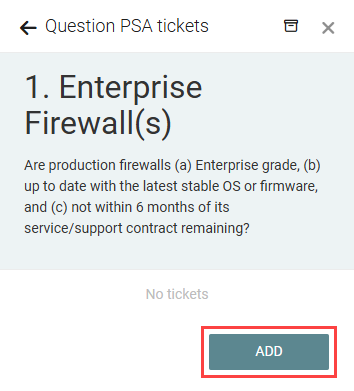
- The Summary field for the ticket is automatically populated with the review question and can be edited. This field is limited to 500 characters.
- Optionally, enter a description that will appear in the ticket.
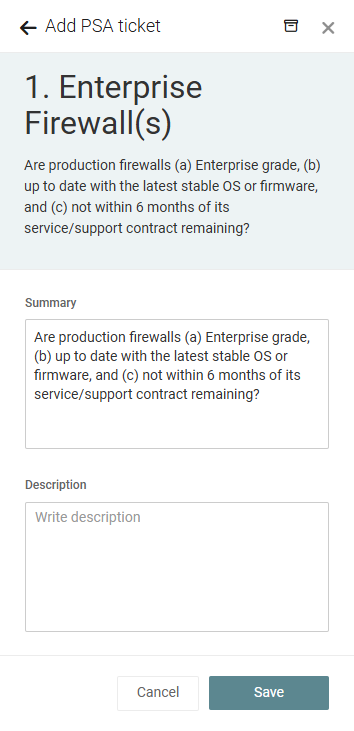
- Click Save to create the ticket.
NOTE You have the option to create more than one ticket for a single question. To do so, open the review, click the ticket icon for a question that already has one or more tickets associated with it, and click +.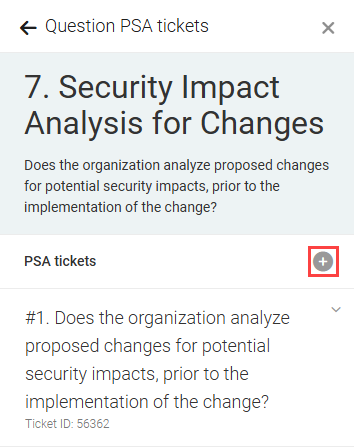
Once a ticket is created for a myITprocess review or question within a review, you can view the ticket details and open the ticket in BMS directly from the review Tickets pane in myITprocess. Expand the ticket summary to see the ticket details, including the summary, ticket ID, date created, status, board, and description. You can edit these details from the BMS ticket.
To open the ticket in BMS, click View ticket.
To sync the latest ticket updates from BMS to myITprocess, click the refresh icon ⟳.
To archive the ticket from within myITprocess, click Archive, and you will be prompted to confirm this action.
Managing a ticket for a review
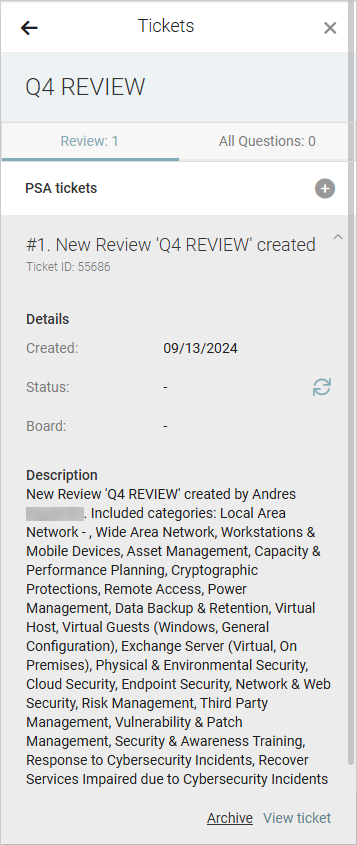
Managing a ticket for a review question
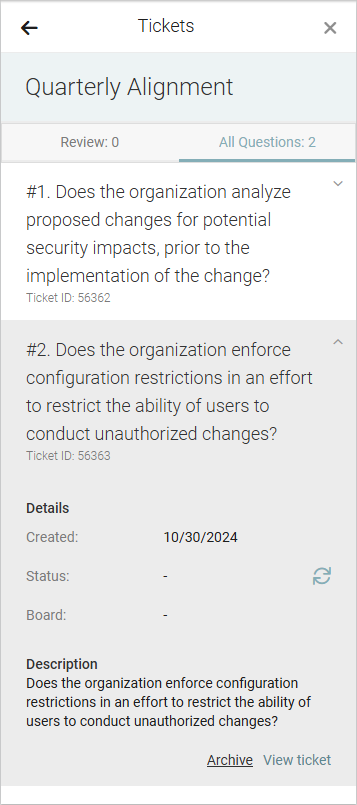
To disable the integration, complete the following steps in myITprocess:
- In the upper-right corner of the header, click your username (My Account) and select Account Settings.
- Click the Integrations tab.
- In the PSA connection section, click Update.
- Click Remove connection.
- The confirmation dialog box will indicate that all BMS tickets created through this integration will be deleted in BMS if you proceed with this action. Click OK to disable the integration and delete all associated BMS tickets or Cancel to close out of the dialog box.



