myITprocess permissions
Introduction
In myITprocess, each user role is designed with specific responsibilities and access permissions to ensure a smooth and structured workflow. Different users have different access inside of myITprocess. Each user is assigned a role that allows them to navigate to certain areas of the site. User access can be set to None, Read-only, or Full.
Permissions
Go to your account (avatar) menu, select Account settings, and then click the Permissions tab. You will see the three built-in roles of:
- IT Provider Admin
- vCIO
- Engineer
NOTE The three default roles cannot be edited and by default only IT Provider Admins can create additional roles. To create custom roles for users, see Adding custom roles.
Hovering over the i next to each role will reveal which areas a particular role has access to.
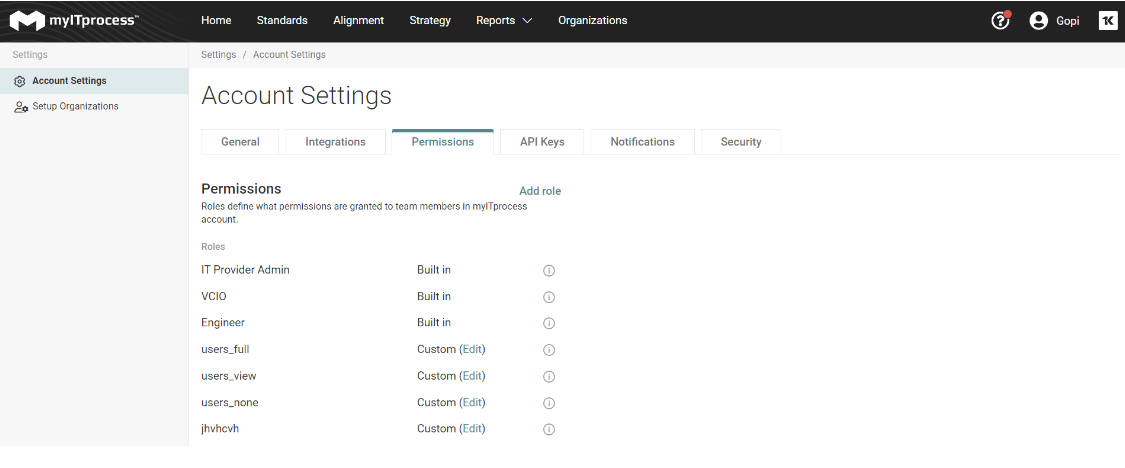
IT Provider Admin
An IT Provider Admin has full rights and can view, edit and navigate to anywhere in the software. The IT Provider Admin is responsible for setting up myITprocess, keeping track of their subscription, and overall reporting. The IT Provider Admin has the highest level of access within the platform. This role includes full administrative rights, allowing the user to view, edit, and navigate through all areas of myITprocess. The IT Provider Admin ensures that the platform is optimized and aligned with organizational goals.
The IT Provider Admin is responsible for:
-
Configuring the initial setup of the platform.
-
Managing users and their roles.
-
Overseeing the organization’s subscription and license usage.
-
Generating high-level reports and managing client environments.
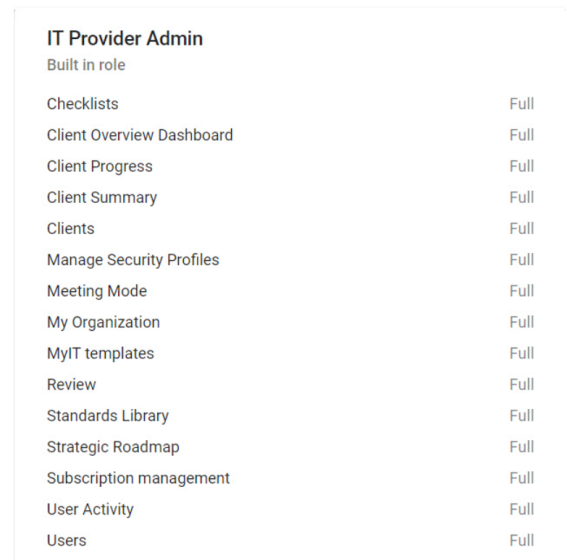
vCIO
A vCIO (Virtual Chief Information Officer) is concerned with the secondary stage of the review process, reports and most importantly, creating strategic roadmaps for clients. The vCIO's access is tailored to the strategic layer of the platform, with less emphasis on day-to-day configurations. The vCIO plays a strategic role focused on client engagement and long-term planning.
The vCIO is responsible for:
-
Leading client technology review meetings.
-
Interpreting assessment results and client needs.
-
Creating and managing strategic roadmaps that align IT initiatives with business goals.
-
Producing client-facing reports to communicate value and guide future planning.
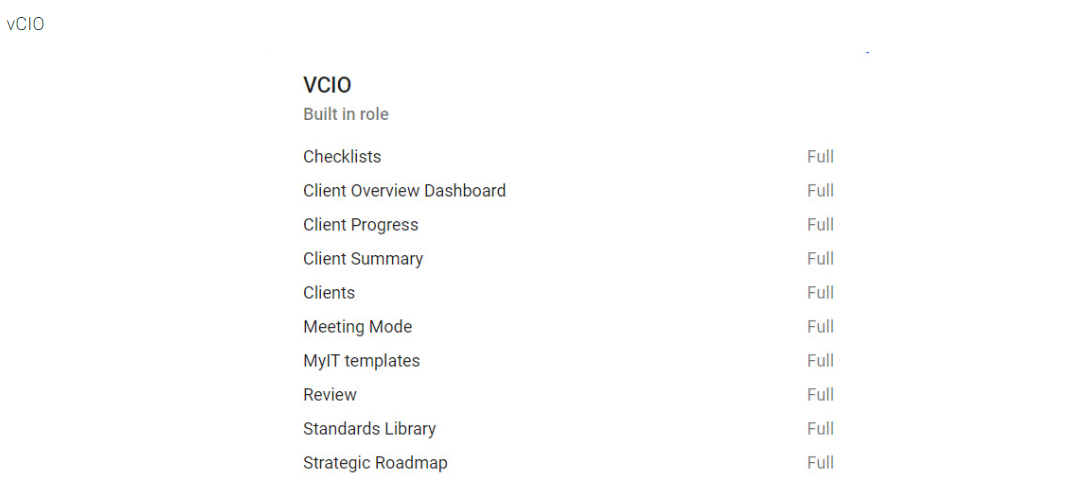
Engineer
An engineer is responsible for assessing the client's environment in a strict yes/no format. The engineer's view is tailored to gain the most amount of efficiency from this crucial role. The engineer's view within myITprocess is simplified and streamlined, ensuring they can complete assessments quickly and effectively without unnecessary distractions. The engineer is primarily responsible for conducting technical assessments of the client’s IT environment.
The engineer is responsible for:
-
Answering assessment questions in a structured “Yes” or “No” format to evaluate compliance or operational standards.
-
Focusing on accuracy and efficiency in data collection.
-
Collaborating with the vCIO by supplying technical input for roadmap planning.
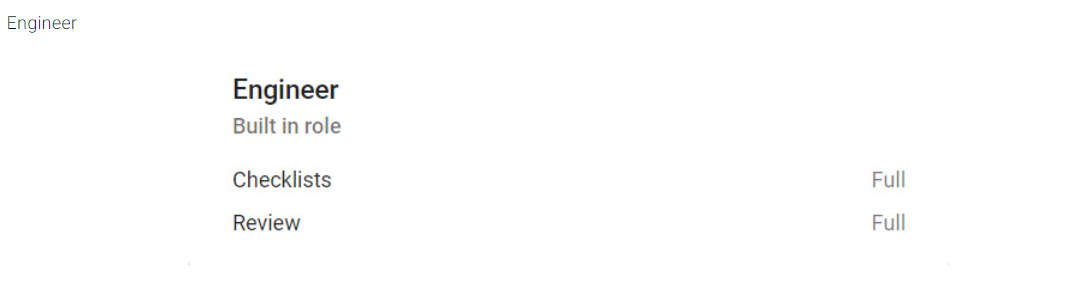
Adding custom roles
-
Navigate to Setup > Permissions.
-
Click Add role. By default, all user permissions are set to None. This allows you to customize who can see certain areas of the site.
-
Provide a name for the role you are creating and select which areas of the site they can access and then click Add.
NOTE Custom roles can be edited at any time. Any custom role that is assigned to a user cannot be deleted. To delete a custom role, you must assign users to a role other than the one to be deleted.



