Datto Networking integration
Settng up the integration
-
In order to get the warranty dates for your Datto Networking Devices, you need to add and save Datto Networking API keys to myITprocess.
-
Go to Account Settings > Integrations, find Datto Networking in the list, and add your Public and Secret API keys.
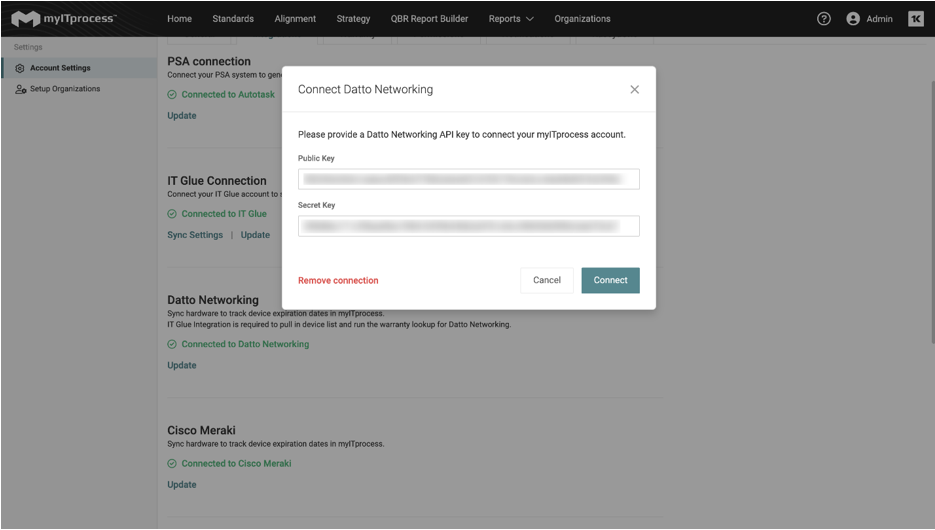
-
How to get the Datto Networking API - follow this article.
IMPORTANT This integration will not get a list of devices from Datto Networking directly. You will be required to set up IT Glue integration to pull in the list of devices which in turn will then be enhanced with the warranty information from Datto Networking.
Managing your Datto Networking Devices lifecycle
After you set up Datto Networking and IT Glue integrations, you can manage the devices from Home > Device Lifecycle Management page
-
End-of-Life: This field refers to the Official end-of-support date provided by Datto Networking.
-
Purchased Date: Depending on the device type, this field refers to the First check-in date (switches and access points), Device creation date (powerstrips and routers).
-
Warranty: This field reflects the duration of your Datto Networking license.
If a device is marked as Evergreen, this means:
-
Warranty shows as Lifetime.
-
Device is considered supported, even if no End-of-Life date is provided.
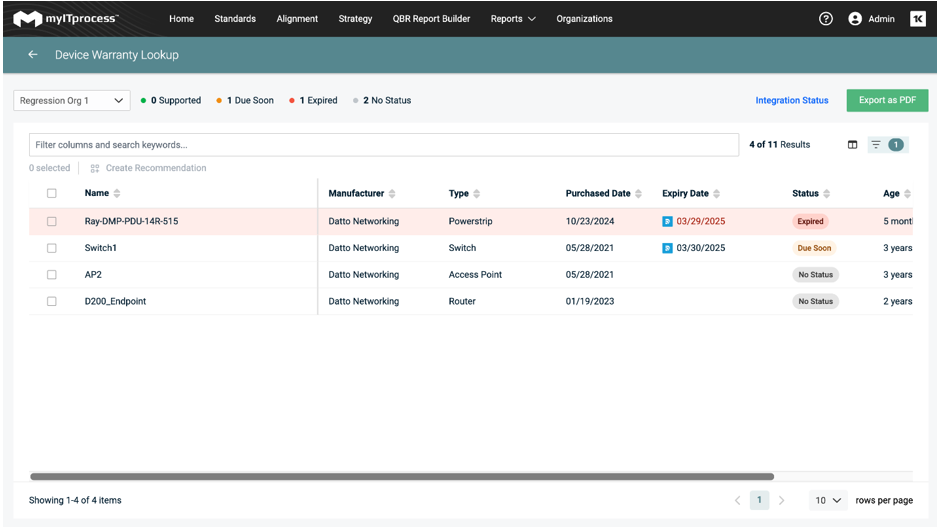
Important notes
-
If End-of-Life is not provided, the field is left blank, and the device is treated as still supported.
-
Devices that are active and not evergreen will show warranty term and expiration date as provided.
-
Devices that are active and evergreen will show warranty as Lifetime but still reflect the latest renewal date.
Warranty sync with IT Glue
Warranty information synced from DNET also flows into your IT Glue integration. So, everything stays up to date across platforms.
This system ensures your device info is accurate, up to date, and easy to manage — so you always know where you stand with hardware support.



