SonicWall integration
Introduction
Easily track your SonicWall devices’ warranty and lifecycle information right inside myITprocess with our new integration. Here is everything you need to know to get set up and start using it.
The SonicWall integration lets you:
-
Sync your SonicWall hardware with myITprocess.
-
Track expiration dates and support status of your devices.
-
Plan SonicWall assets replacement and updates with ease.
Setting up the integration
To connect your SonicWall account:
-
Go to Account Settings > Integrations.
-
Find SonicWall in the list.
-
Click Connect to SonicWall.
-
Enter your SonicWall API Key in the popup.
-
Click Connect.
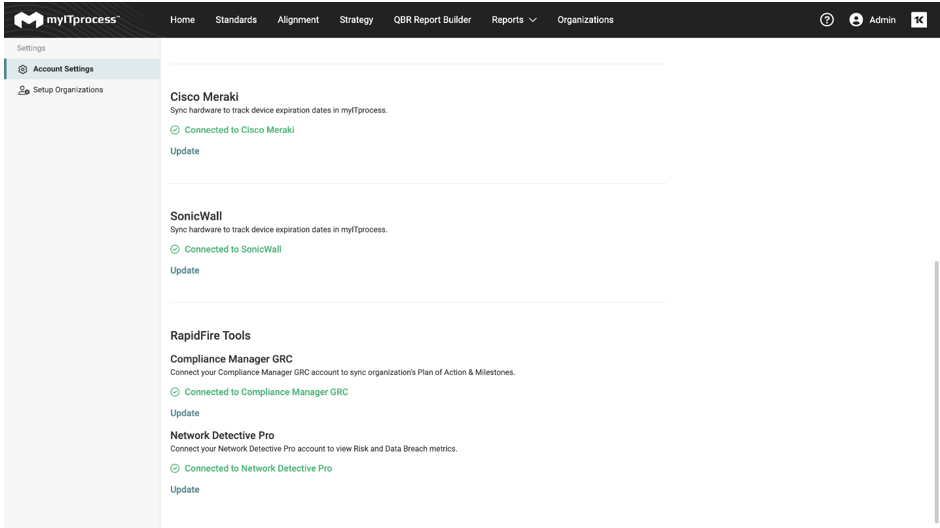
NOTE SonicWall API access is determined based on the access level in MySonicWall. To allow myITprocess full permission, the key should be generated by the Admin.
-
Once connected, you’ll need to map your organizations:
-
Go to Account Settings > Setup Organizations.
-
A new column will appear for SonicWall.
-
We’ll auto-match if names are identical.
-
If not, you can manually map them.
-
Managing the devices
As soon as the integration is set up and the organizations are mapped, you will be able to view a list of your SonicWall devices on the Device Lifecycle page. Go to Home page and click Device Warranty lookup widget to review a list of assets.
To view the details about the SonicWall device, click the item in the table.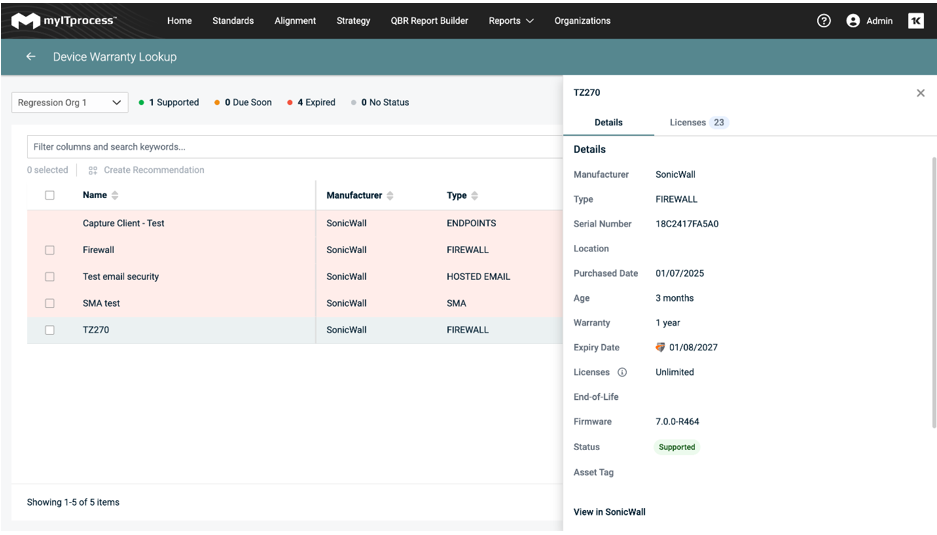
-
Purchased: This field refers to the Registered On date in SonicWall.
-
Age: We automatically calculate the age of the device based of the purchase date.
-
Expiry Date: This field refers to the Support Expiration date in SonicWall.
-
Status:
-
Due soon status applies depending on the Warranty settings that you’ve configured in the account settings
-
Expired status for SonicWall devices will be applied on either Expiry Date or End of Life date
-
-
Licenses: This number refers to allocated seats for this device. For license type details, view Licenses tab.
-
Firmware: This field refers to the Firmware Version of SonicWall device.
-
End of Life: If SonicWall announced the End of Support for the device, we will add the date to this field.
Creating a recommendation
You can add SonicWall devices as assets in your recommendations from:
-
Device Warranty page
-
Strategic Roadmap page
When creating a recommendation:
-
Select Add Assets.
-
Use the dropdown to pick SonicWall.
-
Select the SonicWall device name from the list.
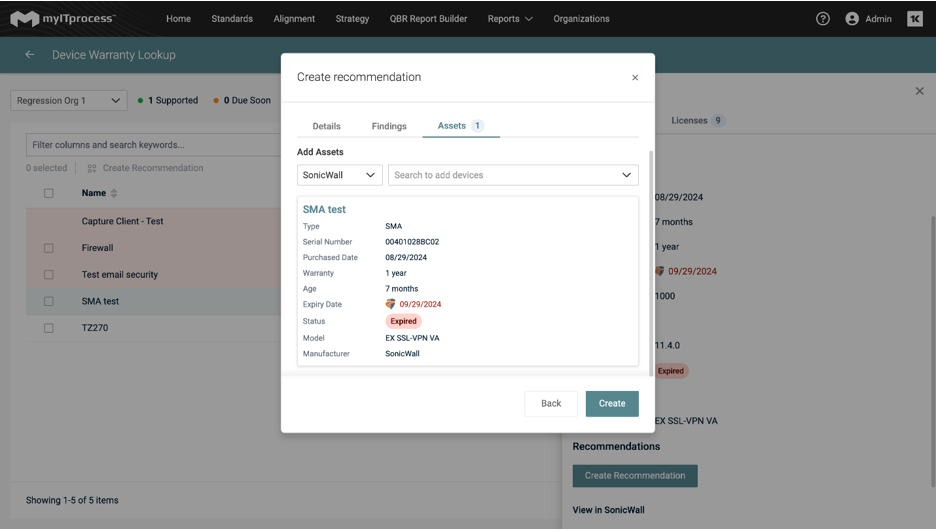
You are not limited to the number of devices you can add to the recommendation.



