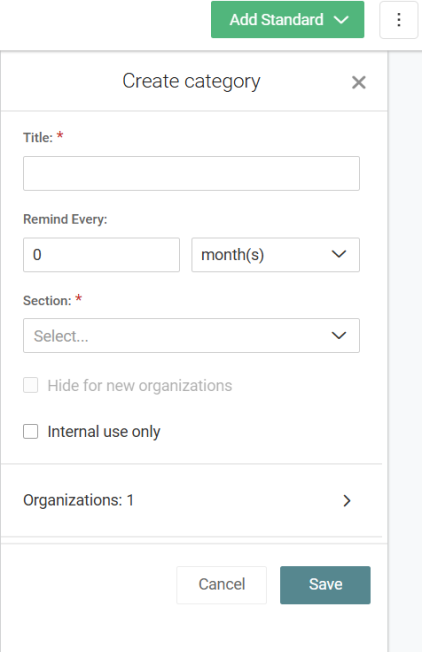Standards Library
This article describes how to integrate best practices into the Standards Library.
A Standards Library contains best practices related to a customer’s technology environment. It is a repository of institutional knowledge. Information related to the organization's IT environment lives in the library which prevents issues that are part of common knowledge or practices which are not properly documented.
To access the Standards Library, click Standards on the menu bar.
NOTE This option is only available for users with IT Provider Admin access. For more information, see Adding Users.
NOTE The fields—Question text, How to find the answer, and Why are we asking now—support formatting such as bulleted and numbered lists as well as bold, italics, and underline options. This formatting is present when editing a review.
Hierarchy
Standards are hierarchical in the form of Sections > Categories > Questions.
| Hierarchy | Description | Configuration | Example |
|---|---|---|---|
| Section | Sections are groupings of Categories | Section Name: The name of the section | You may have a section called Security containing categories like Firewall, Anti-Virus, etc. |
| Category | Categories are groupings of Questions | Category Name: The name of the category | You may have a category called Firewall containing questions about how that firewall should be configured. |
| Questions | Questions are a specific Yes or No question related to the Category | Question Title: A short name for the Question text. The actual text of the question in a Yes/No format. Question Priority: What is the impact of this question? This affects scoring in the organization reports | Question Text: Is the firewall configured for stateful packet inspection? |
NOTE It is important to format questions where answering ‘yes’ is the default (aligned) option. Answering ‘no’ would state a best practice as being out of alignment and requiring resolution.
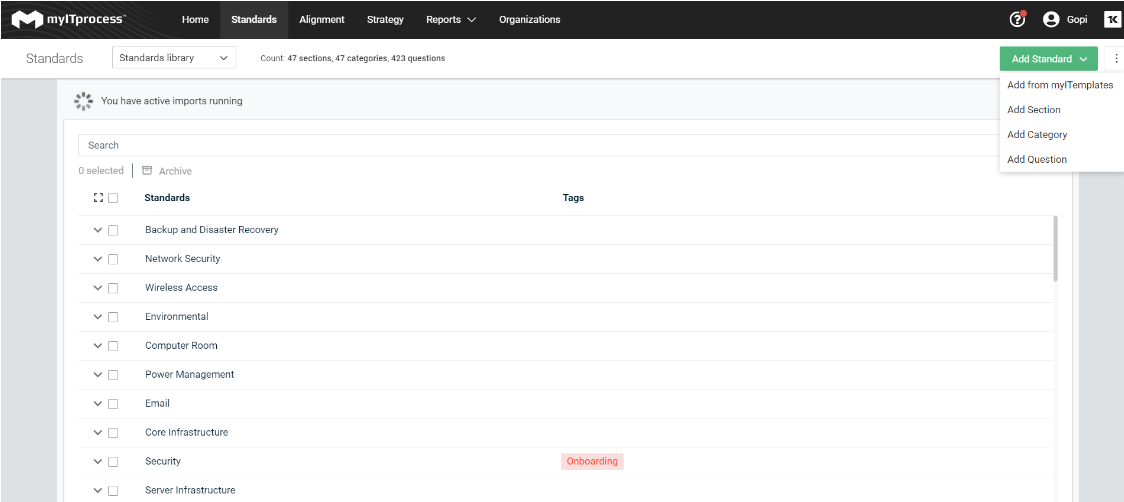
Adding a section
- Click Add Standard toward the top right-hand corner of the page.
- Select Add Section.
- Choose a title, which organizations the section should apply to (if any), and tags (optional).
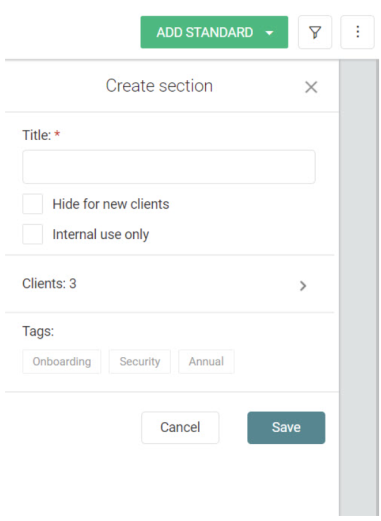
Adding a category
- Click Add Standard towards the top right-hand corner of the page.
- Select Add Category.
- Choose a category title, the section it will nest under, which organizations apply to the category, and tags (optional).
- Categories can have a reminder period where you determine the frequency of this area to be reviewed. After this time has elapsed, non-reviewed categories will show on the main page as Up for Review.
NOTE Frequencies are triggered based on when the vCIO submits their portion of the review.
Adding a question
- Click Add Standard in the bottom right-hand corner of the page.
- Select Add Question.
- Add a Title and set the Priority.
- Next, choose the appropriate Section and Category, and enter the question in the Question textbox. Add question text ensuring it complies with the Yes/No format described above.
- How to find answer (optional): This is an area to define an internal process for finding the answer.
- Why are we asking? (optional): This is an area to define the business reasoning behind a question.
- Click Save to finish.
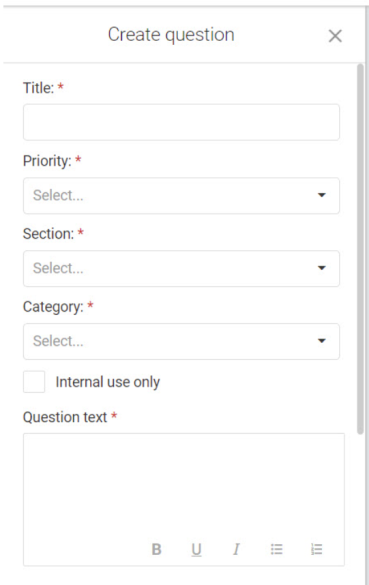
For more information on showing or hiding standards from an organization, see Show/Hide Sections and Categories on an Organization Template.