Unified Backup Dashboard
Introduction
PERMISSIONS Access to the Dashboard: Access to the dashboard is controlled by roles such as Admin (full access), VCIO (full access) and TAM (viewer).
NOTE Currently data for the backup dashboard is synced once a day. Future enhancement for this feature will allow to sync information hourly.
The Unified Backup Dashboard offers a centralized view of backup statuses across platforms, enabling vCIOs and IT leaders to monitor, assess, and report from a single interface. It consolidates data from various solutions for real-time visibility, faster issue resolution, and simplified audit and compliance reporting. The dashboard supports QBRs with clear, actionable insights, and ensures consistent data protection without manual effort.
The dashboard identifies service gaps and acts as an early warning system against potential backup threats. It includes customizable widgets like Failed Backups, Backup Success Rate, Endpoint Backup Health Trend and more. Users can create client-specific dashboards or use the default view, adding widgets as needed for tailored monitoring and analysis.
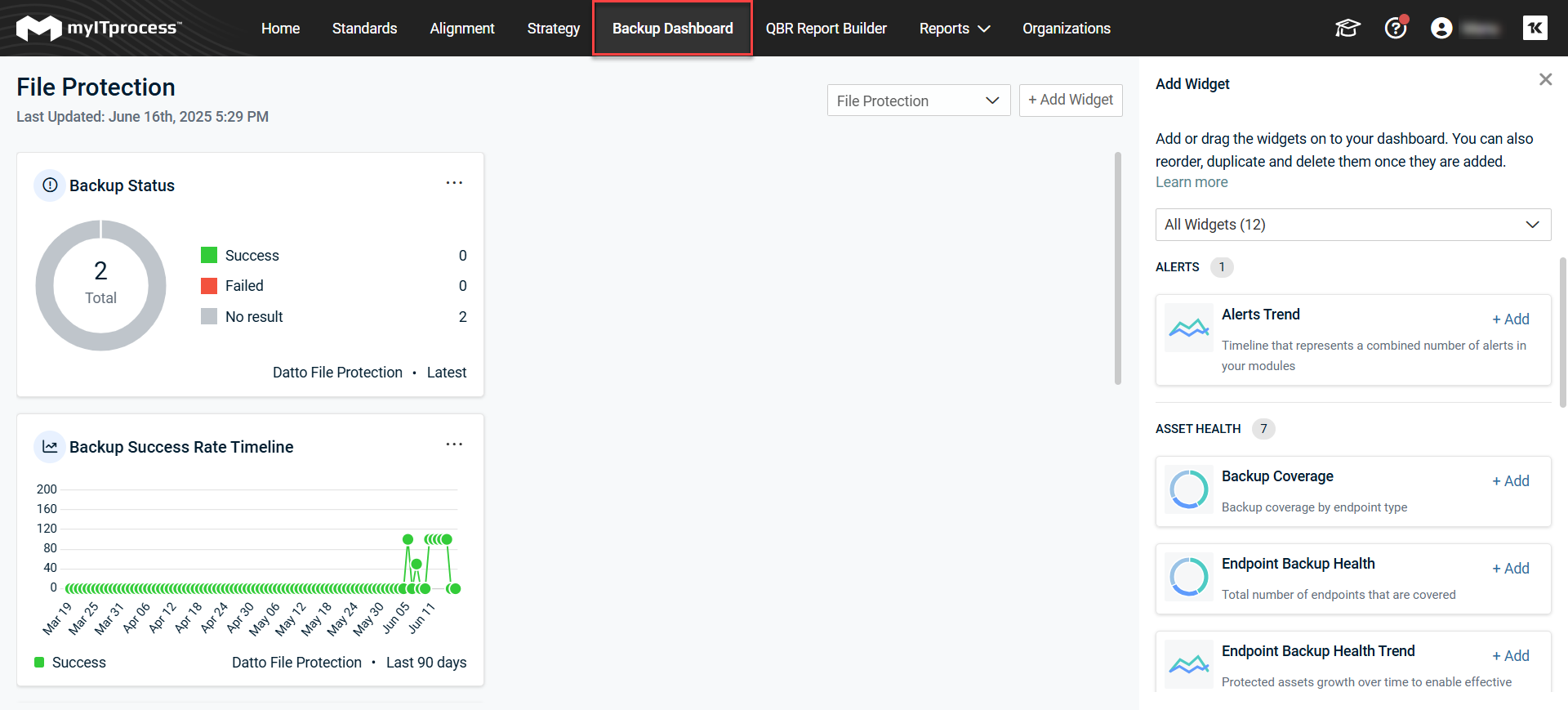
Prerequisites
-
KaseyaOne Unified Login is a requirement to set up the feature. If you have not set up KaseyaOne integration, see KaseyaOne integration.
-
A user needs to map the organization from their backup tool to a myITprocess organization for data to be properly visualized. For more information, see Organizations.
Available widgets
To access the dashboard, click Backup Dashboard on the top panel. You will see a set of widgets automatically pre-populated. Unified Backup is set up individually for each organization. Select the organization from the dropdown list to review the metrics on the dashboard.
Data in the dashboard is updated once a day, and the date and time of the last update are reflected on the top left corner.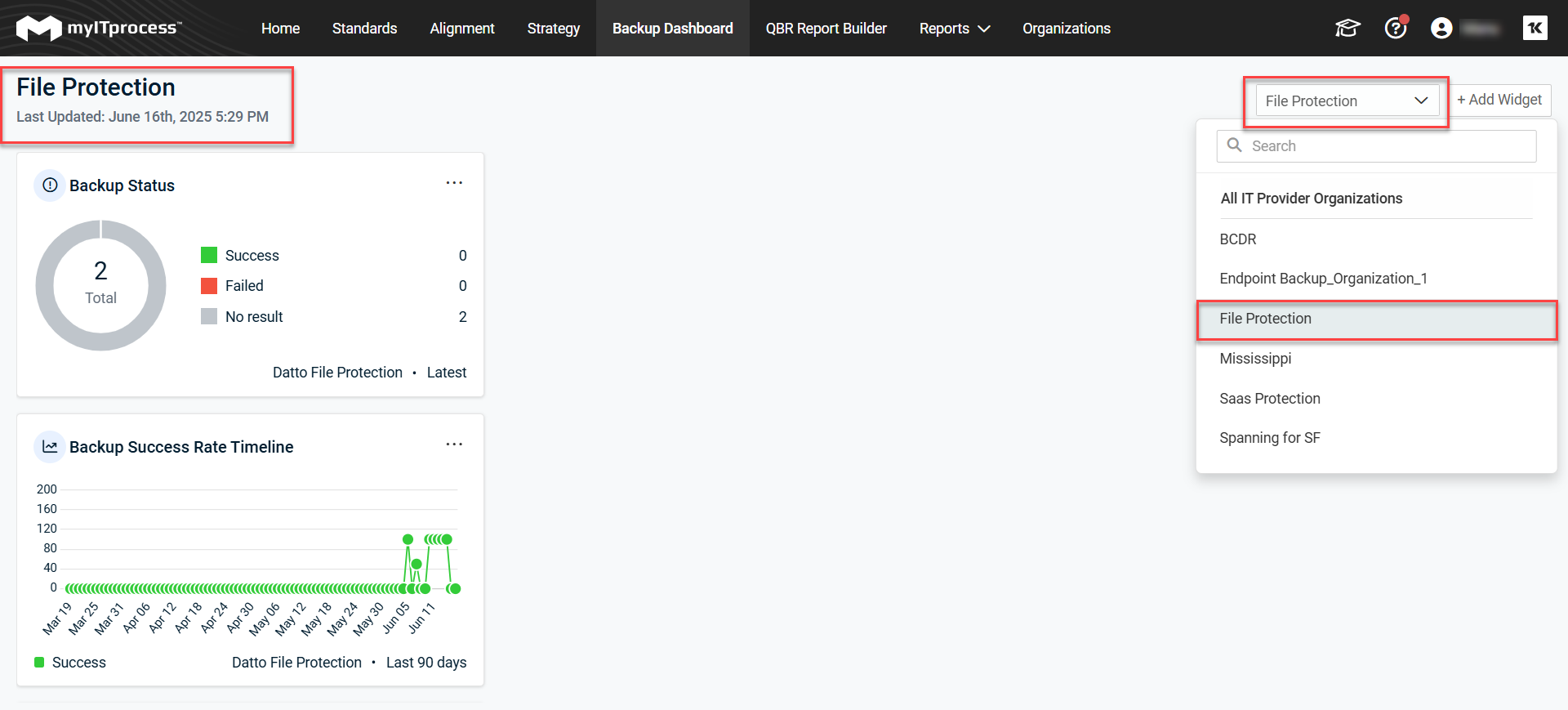
Unified Backup dashboard is pre-populated with the following widgets:
| Widgets | Functionalities | Reported by (Modules) |
|---|---|---|
|
Backup Success Rate |
Backup Success Rate reflects the percentage of backup attempts completed successfully, showing how reliably the data is being backed up. Backup Success Rate (%) = (Number of successful backups/Total Number of backup attempts) ×100 |
Reported by:
|
|
Backup Success Rate Timeline |
Backup Success Rate Timeline shows how consistently successful backups have been across a given period, helping identify trends or issues in backup reliability. Timeframe: Last seven days is default followed by last month and then by last three months. |
|
|
Failed Backups |
The Failed Backup Rate is calculated by dividing the total number of backup attempts by the number of failed backups and then multiplying the result by 100 to express it as a percentage. It’s reported as the latest value sent to myITprocess from the module Failed Backup Rate (%) = (Total Number of Backup Attempts / Number of Failed Backups) × 100 as of today |
|
|
Backup Status |
Backup Status indicates the current state of a backup job, such as successful, failed, in progress, or missed. It provides insight into backup activity and helps ensure data protection continuity. |
|
|
Endpoint Backup Health |
Endpoint Backup Health shows how many endpoints have back up. Protected endpoint is the one that has at least one backup within 30 days (for Datto BCDR – within last 24 hours). |
Reported by:
|
|
Endpoint Backup Health Trend |
Endpoint Backup Health Trend tracks the increase in protected assets over time, helping identify opportunities for effective backup upsell. Timeframe: Last seven days is default followed by last month and then by last three months. |
|
|
Protected Assets |
Protected Assets widget gives you a total number of unique assets with an active backup policy or job and at least one completed backup. Timeframe: The latest value is by default. |
|
|
Backup Coverage |
Backup Coverage provides a summary of assets with successful backup categorized by type—such as servers, workstations, or cloud endpoints. Timeframe: The latest value is by default. |
|
|
License Coverage |
License Coverage highlights upsell opportunities for MSPs that bill per protected SaaS seat. Timeframe: The latest value is by default. |
Reported by:
|
|
License Growth Trend |
License Growth Trend illustrates how the number of users evolves over time. Timeframe: Last seven days is default, followed by last month, and then last three months. |
|
|
Storage Usage |
Storage Usage reveals upsell opportunities for MSPs that charge based on storage volume. Timeframe: The latest value is by default. |
Reported by:
|
|
Alerts Trend |
Alerts Trend displays the volume of alerts generated and resolved over time, helping MSPs monitor backup stability and quickly identify patterns that may require attention or escalation. Timeframe: Last seven days is default, followed by last month, and then last three months. |
Reported by:
|
How to add widgets to the dashboard
When you add, remove (delete), or edit widgets from the default backup dashboard, you are actually customizing the dashboard.
-
Navigate to Backup Dashboard page.
-
Click +Add Widgets on the top right of the page. The Add Widget panel opens on the right side of the page.

-
You can either click Add on each of the tile that is lined one below the other in the panel or simply drag a tile and position it among an appropriate place among the widgets on the left side of the page. The tile is now added as a widget.
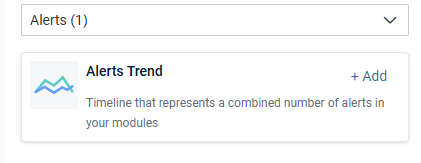
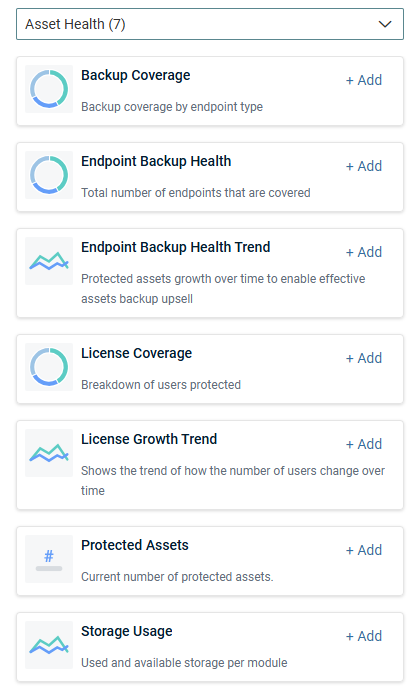
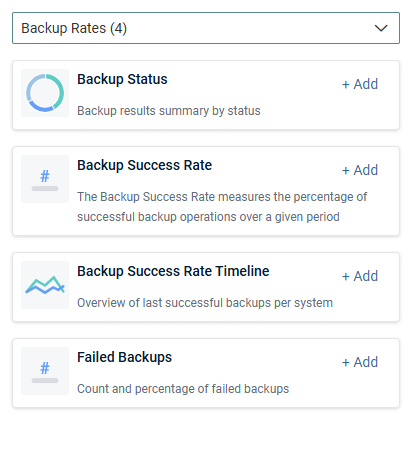
How to edit a widget
You can edit the Title, Timeframe, and Modules fields of a widget. However, some fields like the Type of Widget field are not editable.
-
Navigate to Backup Dashboard page.
-
Click the ellipsis on the top right corner of the widget that you want to edit.
-
Click Edit.
-
Edit the fields that you want to edit
-
Click Save.
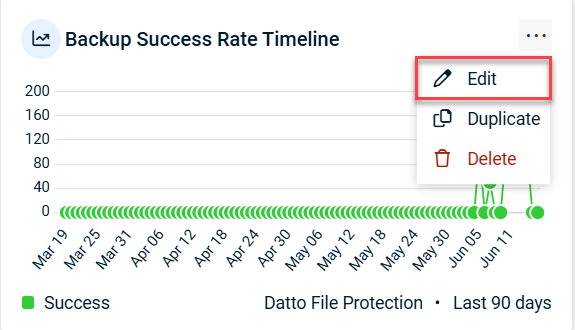
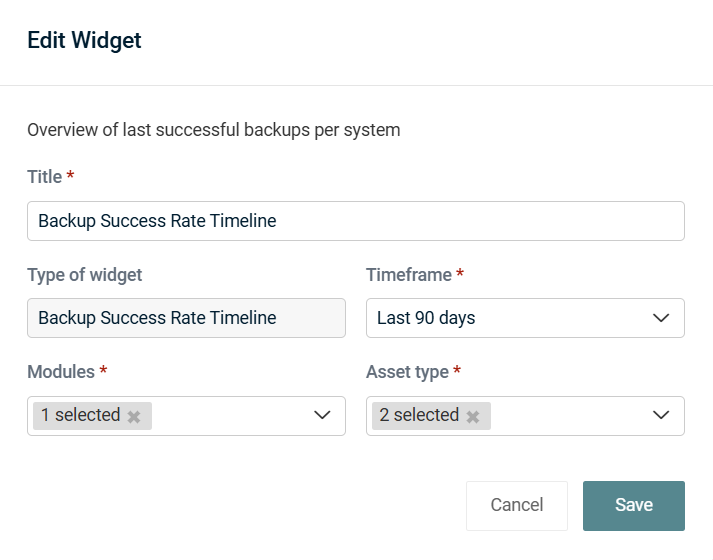
How to copy a widget
-
Navigate to Backup Dashboard page.
-
Click the ellipsis on the top right corner of the widget that you want to edit.
-
Click Duplicate. You will be able to see the copy of the widget right next to the original widget.
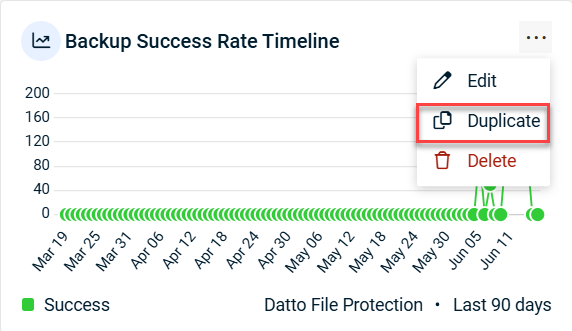
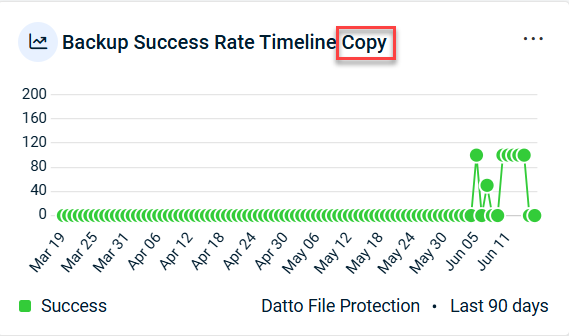
How to delete a widget
-
Navigate to Backup Dashboard page.
-
Click the ellipsis on the top right corner of the widget that you want to edit.
-
Click Delete.
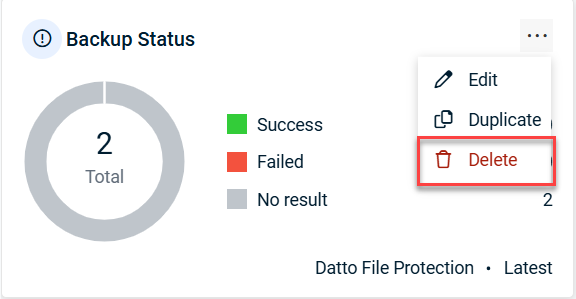
NOTE Deleting a widget does not mean permanent removal from the Backup Dashboard page. It just disappears from the group of widgets that you see. It will still be available among the group of tiles in the Add Widget panel on the right side of the page.



