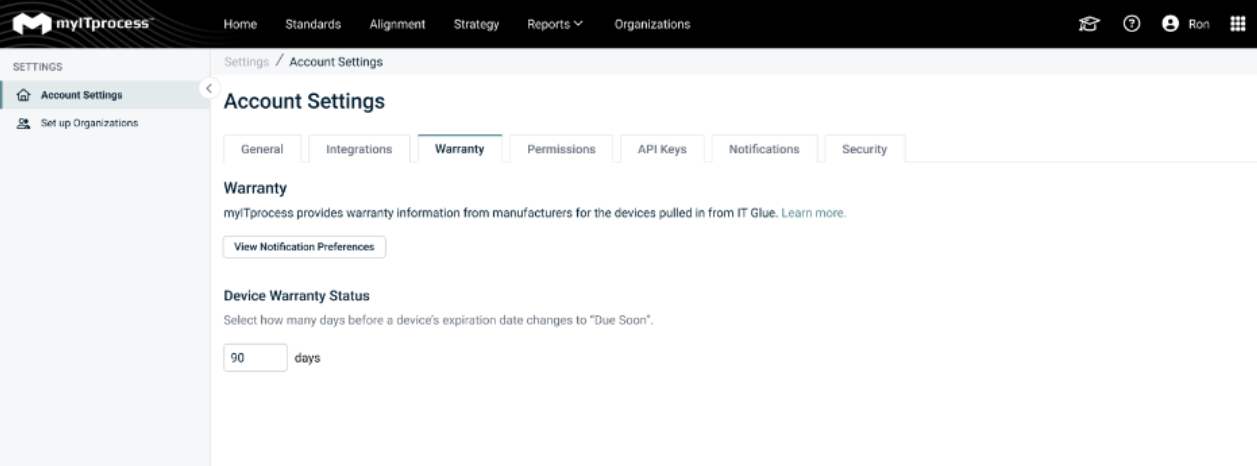Device Lifecycle Management
The Device Lifecycle Management feature allows you to manage the complete lifecycle of a device from procurement to disposal. Warranty and device lifecycle information from Acer, Cisco Meraki, Datto Networking, Dell, HP, Lenovo, and SonicWall is available directly in myITprocess.
Prerequisites
To sync devices to myITprocess for a warranty lookup, you must configure the integrations that are applicable to your workflow. Refer to the following articles:
Notes
- Ensure you have mapped myITprocess organizations to the corresponding organizations in the integrated data source.
- In IT Glue, configurations (devices) must have the Manufacturer and Serial Number fields populated in order for the warranty lookup to work.
Configuration deduplication
As you may have the same configuration (device) managed through your networking service and IT Glue, myITprocess conducts deduplication based on the unique serial number. If information is missing in the first priority source, myITprocess either reflects the data pulled from the second priority source, if available, or leaves the field blank.
| myITprocess Field | Priority 1 Source | Priority 2 Source |
|---|---|---|
| Name | IT Glue | Vendor |
| Manufacturer | Vendor | IT Glue |
| Type | Vendor | IT Glue |
| Location | IT Glue | |
| Purchased Date | myITprocess | IT Glue |
| Expiry Date | Vendor | IT Glue |
| Status | myITprocess | |
| Contact | IT Glue | |
| Age | myITprocess | |
| Firmware | Vendor | |
| End-of-Life | myITprocess | |
| Asset Tag | IT Glue | Vendor |
| Model | Vendor | IT Glue |
| OS | IT Glue | |
| CPU | IT Glue | |
| RAM | IT Glue | |
| Licenses | Vendor | |
| IP Address | Vendor | IT Glue |
| MAC Address | Vendor | IT Glue |
Managing the device lifecycle in myITprocess
As soon as your integrations are set up and organization are mapped accordingly, myITprocesss automatically enriches the list of devices on the Device Warranty Lookup page with warranty information from vendors.
NOTE myITprocess conducts warranty lookup automatically based on the device serial number. You will find the expiry date marked with the manufacturer logo after a lookup is performed. If the logo is missing in the row, it means myITprocess was unable to retrieve the expiration date from the vendor and is instead using the data that you have documented in IT Glue, if applicable.
To access device statistics in myITprocess, complete the following steps:
- From the top navigation menu, click Home.
- Locate the Device Warranty Lookups widget, which provides a short summary of devices grouped by warranty status.

- Click the widget to open the Device Warranty Lookup page.
- To view the list of device information for any mapped organization, select an organization from the drop-down menu in the upper-left corner of the page.
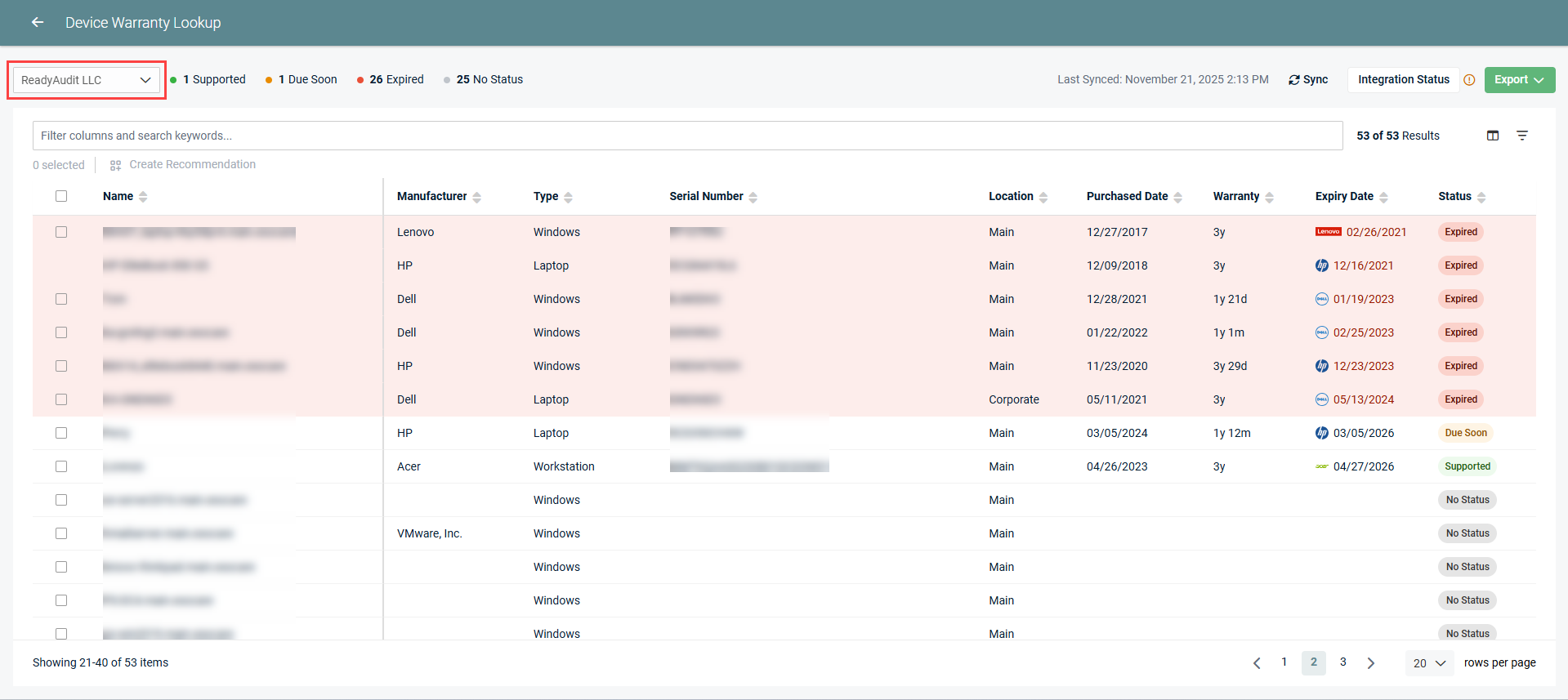
- You can now manually refresh the warranty information of your devices by clicking Sync in the upper-right corner of the page. The sync runs in the background and does not require you to remain on the page.
- You can manage data in the list by sorting, filtering, searching, and customizing column visibility using the List View Options window.
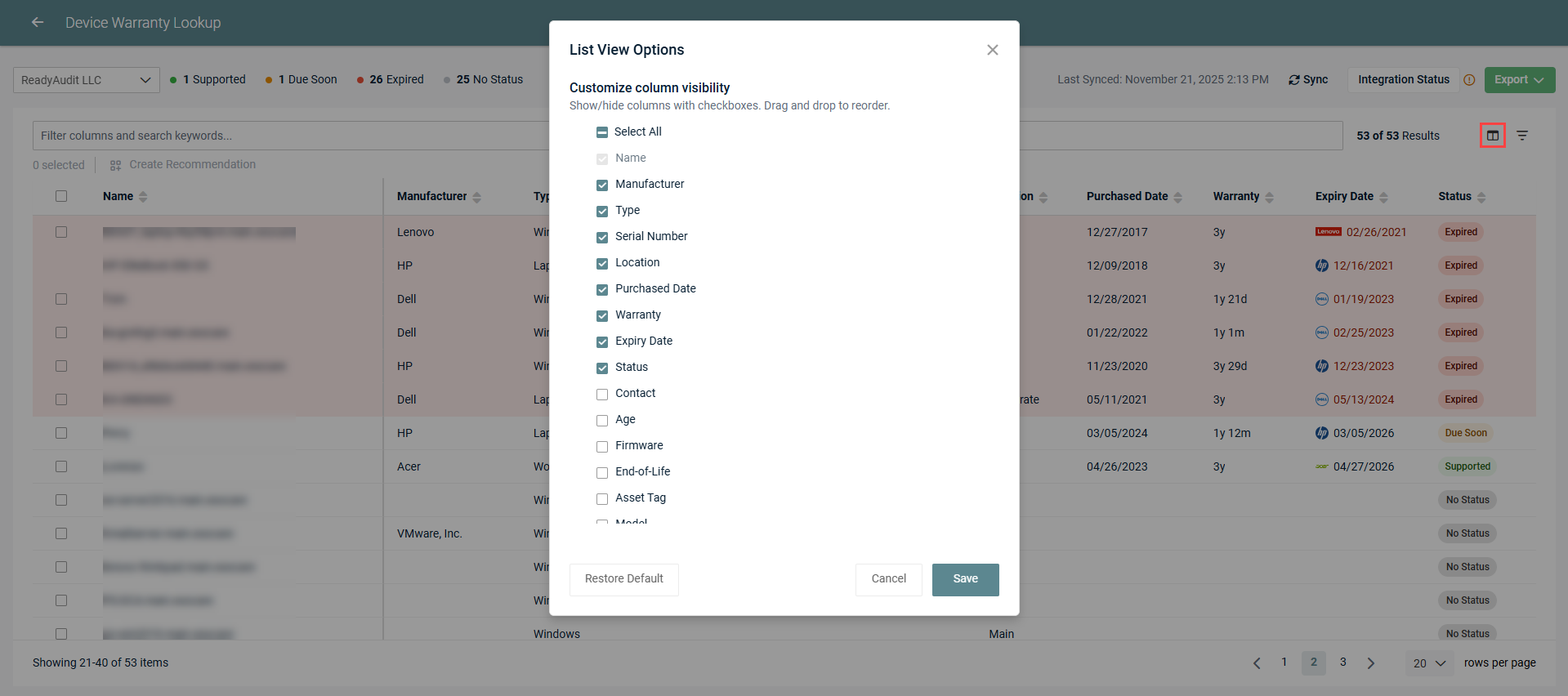
- To see full device details, click the row of the device you want to drill into to open the Details pane on the right side of the page.
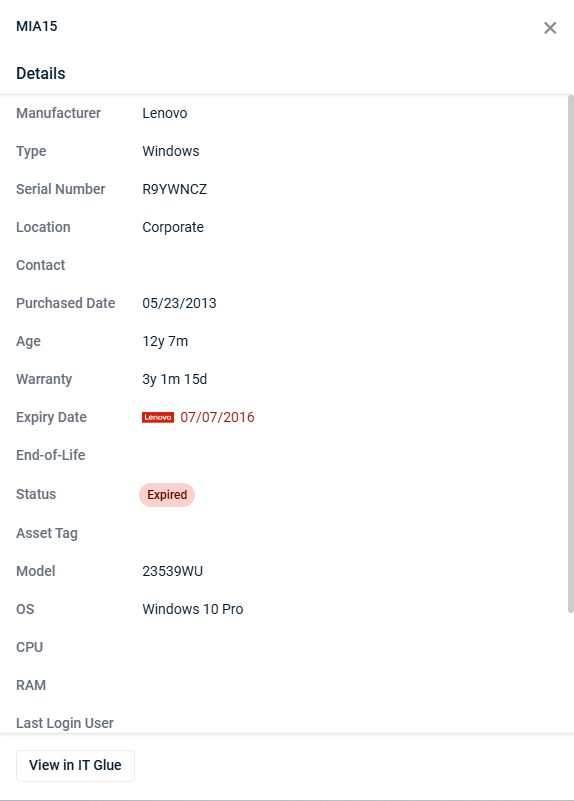
NOTE You can run a manual sync once every eight hours.
Exporting results
You can export the table in the Device Warranty Lookup page to an Excel workbook or as a PDF document with all your current settings applied, including column selections, filters, sorting, and search.
Complete the following steps:
- Click Export in the upper-right corner of the page.
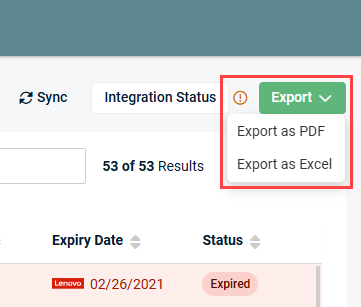
- To export the data as a PDF document, click Export as PDF. To export the data to an Excel workbook, click Export as Excel. The file is downloaded to the default download location on your local device.
Creating a recommendation for a device
You can create a recommendation for a device listed on the Device Warranty Lookup page as follows:
- Click the row of the device for which you wish to add a recommendation.
- In the Recommendations section in the pane that opens on the right side of the page, click Create Recommendation.
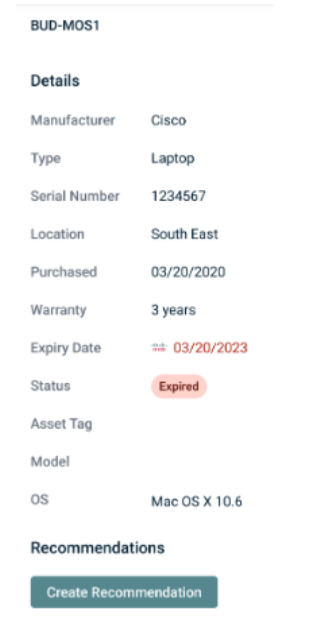
- Select either New recommendation to create a recommendation from scratch, or select a recommendation from the template library. Refer to Initiative and recommendation templates.
- You can add configurations from different sources to one recommendation. Select the source you want to add the configuration from, search for it, change the source from the drop-down list, and repeat the step.
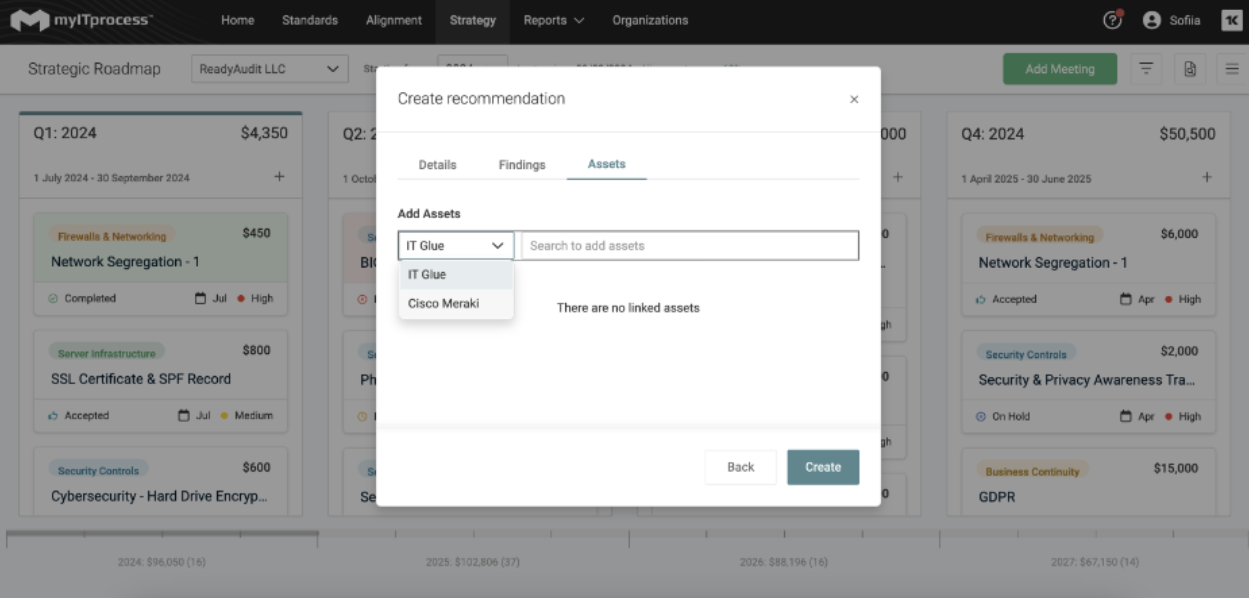
To create recommendations for devices in bulk, select the checkboxes next to the applicable devices, and click Create Recommendation in the upper-left corner of the page. To select all devices at once to create recommendations for, select the checkbox in the list header.
Settings
To help teams proactively manage devices nearing expiration, users with the IT Provider Admin role can schedule automatic transitioning of the device warranty Status field. In the Warranty tab on the Account Settings page, select how many days before the device’s warranty expires that its status will change to Due Soon.