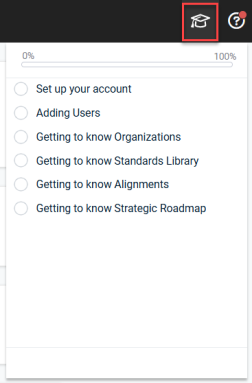Kaseya 365 Ops: Getting started with myITprocess
PERMISSIONS Master role in KaseyaOne
PERMISSIONS User accounts with the highest permission level (Master, Superuser, Administrator, or Global Administrator) for each module in the Kaseya 365 subscription. If you need an account with a higher permission level, contact your module's administrator.
Introduction
This article describes how to access your myITprocess instance for the first time and get started setting up your account. You will want to fully set up myITprocess before introducing it to the rest of your company.
Prerequisite
You should have any of the standard authenticator apps like Microsoft Authenticator or Google Authenticator either on your phone or as a browser extension to activate mandatory two-factor authentication (2FA).
If you have just purchased Kaseya 365 Ops and you are the administrator setting up the system, you will be entering myITprocess for the first time from the Kaseya 365 Setup Guide page after you click Activate for myITprocess:
IMPORTANT Before you click Activate, make note of your login details. The login details are available in the Kaseya 365 Ops Setup Guide page.
Follow the steps below to Activate your myITprocess module for Kaseya 365 Ops:
-
On the Kaseya 365 Ops Setup Guide tab, find myITprocess under New Modules.
-
Click Activate. The Welcome to myITprocess window opens. Enter a password for your account, select the checkbox next to I agree to Terms and Conditions and Privacy Policy, and click Register.
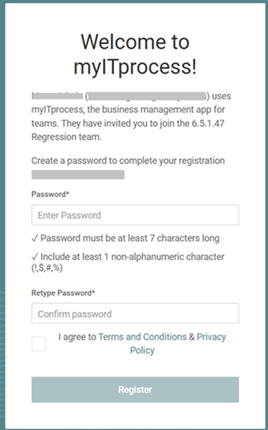
-
The Success window appears. Click Back to Login.
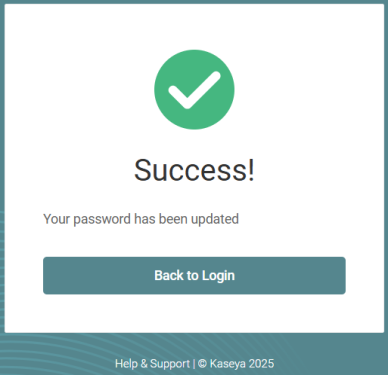
-
The myITprocess window appears. Enter the username (which is displayed in the the New Modules section of the Kaseya 365 Ops Setup Guide page of Kaseya 365 Ops application and the password that you created just now. Click Log In.
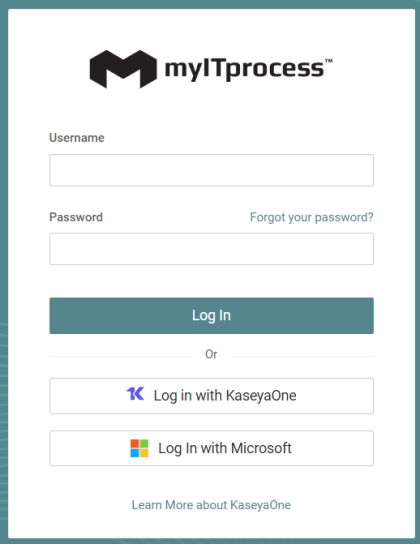
-
The 2FA window appears. Click Get Started.
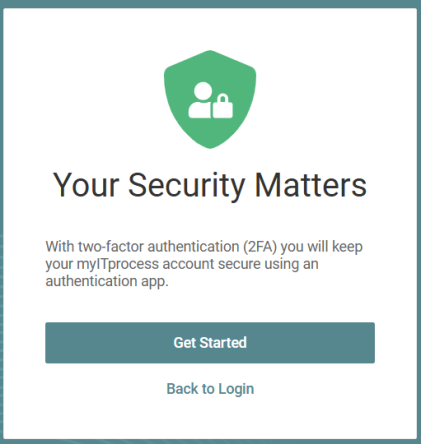
-
The Set Up 2FA window appears. Scan the bar code with an authenticator application on your phone to configure 2FA to keep your account secure. Click Next.
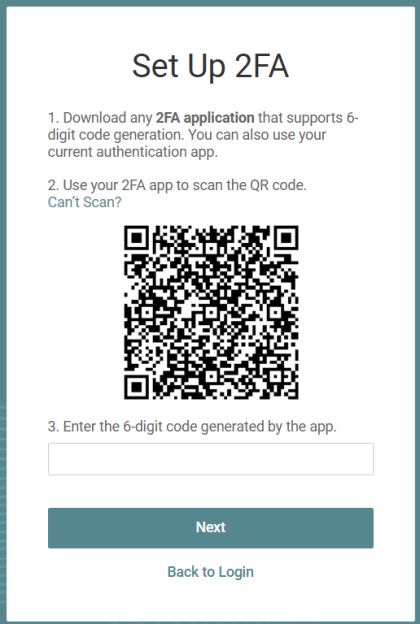
-
The Success window appears. Click Done.
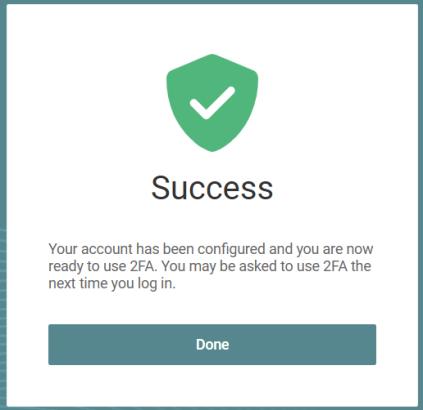
-
Once you are able to access the myITprocess module, you should next set up access to KaseyaOne. KaseyaOne is a one-stop platform that provides single sign-on or (unified login as we call it) to all your subscribed modules. A module refers to an individual application that you have subscribed to as part of the Kaseya 365 Ops.
KaseyaOne Unified Login connects your Kaseya modules with KaseyaOne so that you can log in once - to KaseyaOne - and access all your Kaseya modules. Once you configure the access to KaseyaOne, you do not have to independently log into myITprocess each time. You can directly access myITprocess from KaseyaOne.
NOTE The first task in your self-paced onboarding is setting up Unified Login. Follow the steps in the myITprocess walk-through to quickly configure this setting. You can also follow the steps outlined below.
Enabling KaseyaOne Unified Login
-
Navigate to <your profile> > Account settings > KaseyaOne tab.
-
Under Unified Login , slide the toggle to the right so that Enable login with KaseyaOne is turned on.
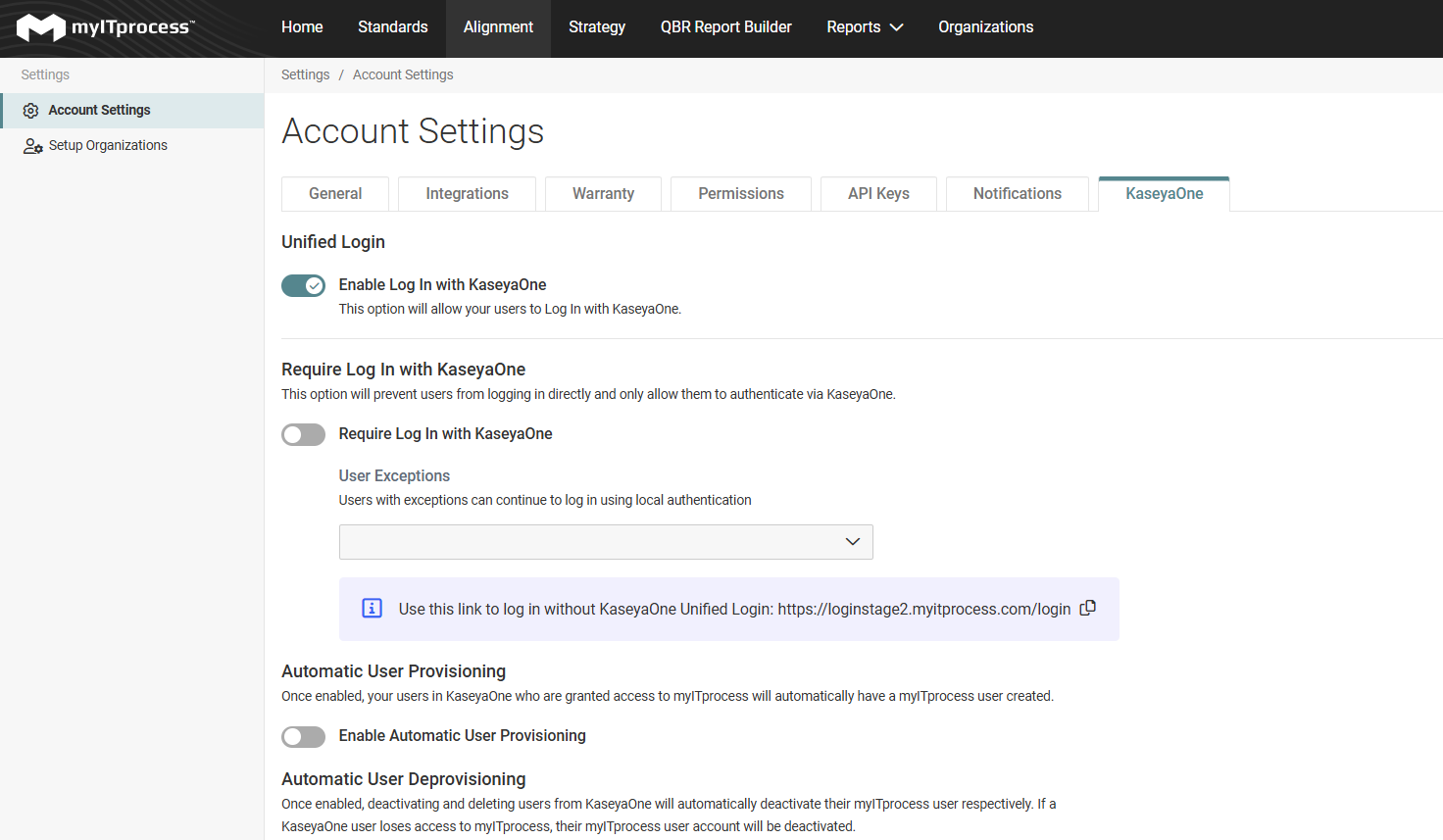
-
The KaseyaOne login window opens. Enter your username and company name. Click Next
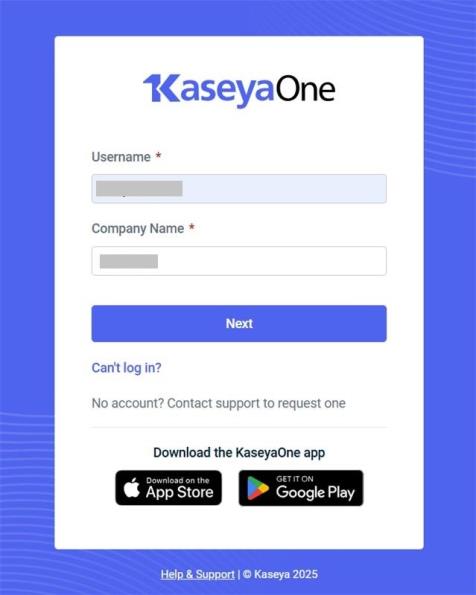
-
The KaseyaOne password window opens. Enter your password and click Log In.
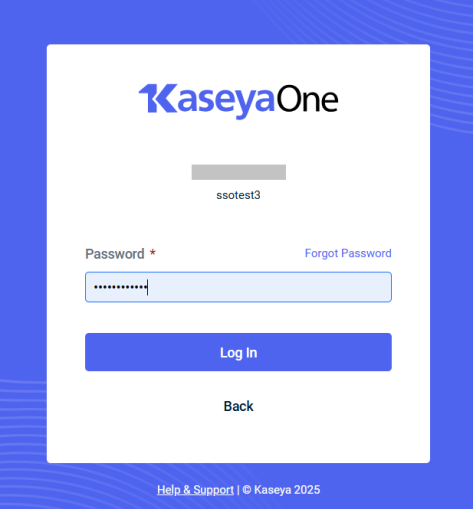
-
Enter the authentication code received on your authentication app. Click Verify.
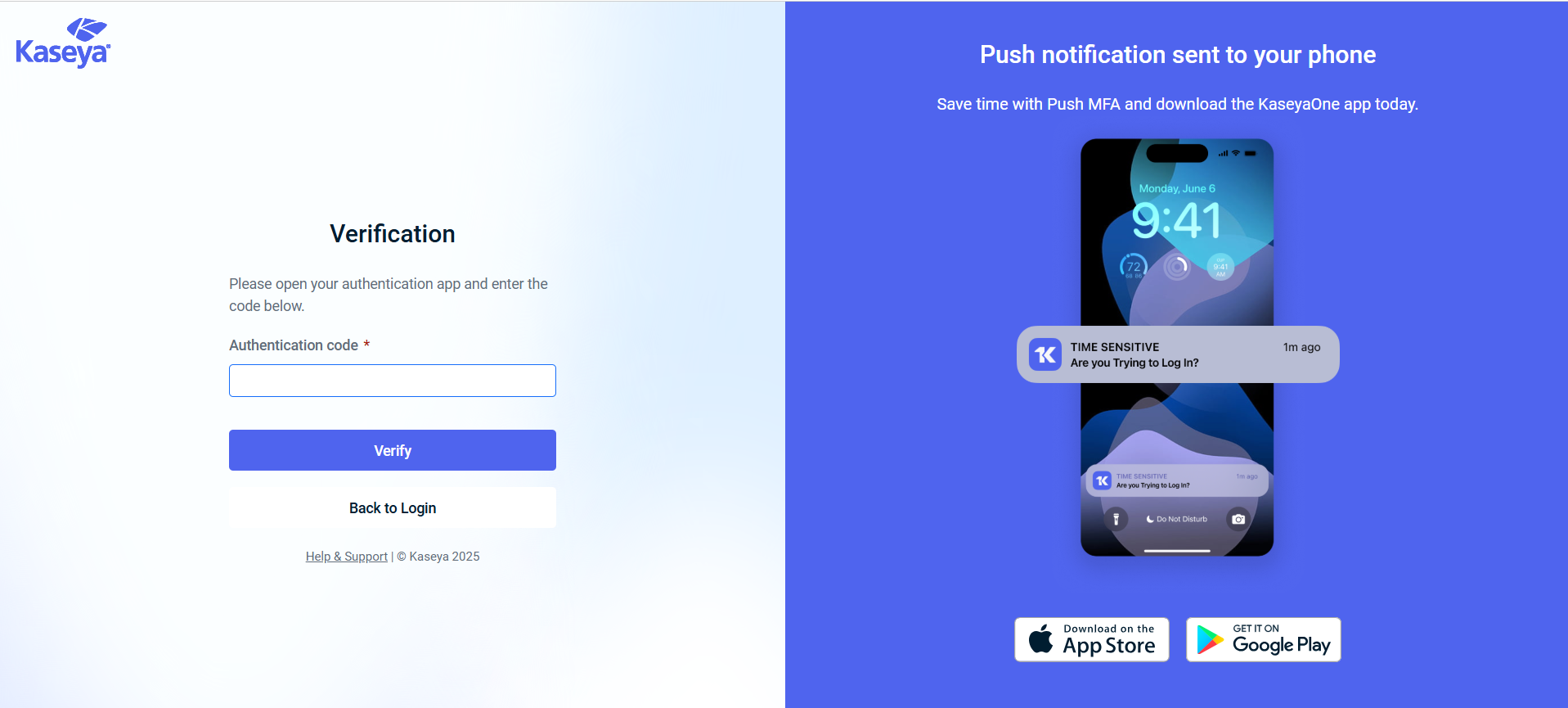
-
You will then be redirected to myITprocess > Account Settings page > KaseyaOne tab. Once you are back in the KaseyaOne tab, you will see a message which says, "Log in with IT Complete is enabled."
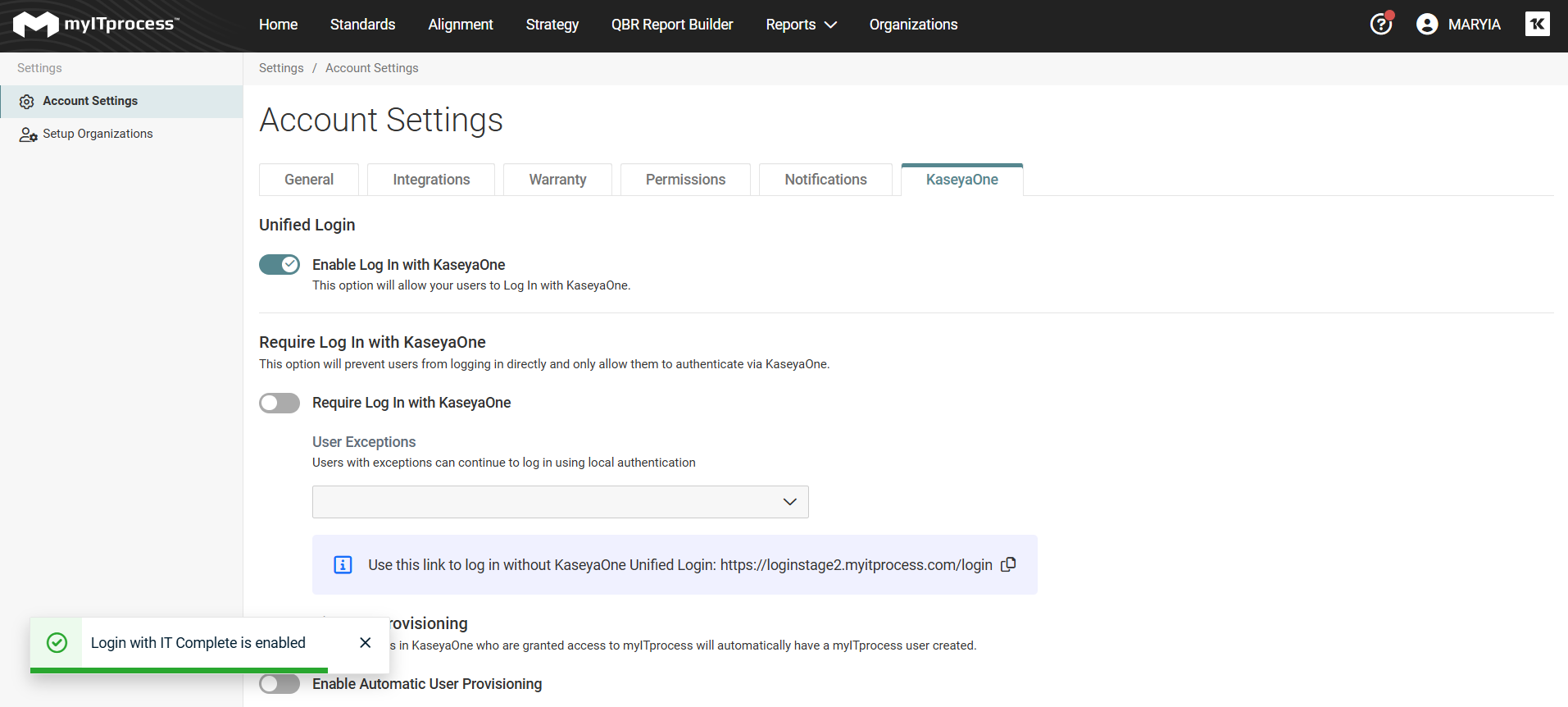
KaseyaOne Unified Login for myITprocess is now enabled and users will automatically gain access to myITprocess through KaseyaOne. For more information on logging in with KaseyaOne Unified Login, see Setting up myITprocess with KaseyaOne Unified Login.
The self-paced onboarding walks you through myITprocess and also requires certain configurations that should be made prior to your first consulting session. As supplementary material, the following table lists the required configurations and links to the related knowledge base articles:
| Task | Knowledge Base Article |
|---|---|
| Setting up your account | Account Settings |
| Adding users | Users |
| Getting to know Organizations | Organizations |
| Getting to know Standards Library | Standards Library |
| Getting to know Alignments | Alignments |
| Getting to know Strategic Roadmap | Strategic Roadmap |
myITprocess integrates with several other Kaseya modules, including the following Kaseya 365 Ops modules:
NOTE Integrations between myITprocess and your other Kaseya 365 Ops modules will be configured for you in a session with an implementation consultant from Kaseya.
These integrations unlock automations that boost efficiency and reduce rework, like syncing clients and data between modules and converting myITprocess recommendations into tickets or opportunities in your PSA tool.
The Integrated Executive Summary report feature in myITprocess allows you to seamlessly present to clients all KPIs and metrics from core services and products, including backup status and storage consumption from Kaseya modules. Ensure and prove client data is secure and quickly recoverable and that devices are updated for optimal performance and security. For a list of all Kaseya modules this myITprocess feature supports and to learn more, refer to Integrated Executive Summary in myITprocess.
KaseyaOne integration: More options
Once you are back in the <your profile> > Account Settings > KaseyaOne tab after being redirected from KaseyaOne application, you can use the additional options under this tab should you choose to. Follow the steps below to use these options.
- Require Log in with KaseyaOne: Move the toggle to the right to enable this option. Now, all your users will be required to login with KaseyaOne Unified Login. You can provide exceptions for certain users by selecting those users from the dropdown below.
-
Automatic User Provisioning: Move the toggle to the right to enable this option. Once this is enabled, all your users in KaseyaOne who are granted access to myITprocess will automatically have a myITprocess user created. For more information, see Automatic Provisioning.
-
Automatic User Deprovisioning: Move the toggle to the right to enable this option. Once this is enabled, deactivating and deleting users from KaseyaOne will automatically deactivate their myITprocess users respectively. For more information, see Automatic Deprovisioning.
Standards Library
Also as the next step, you should create your standards library. For more information, see Standards Library.